| Re: How To Create A Cartoon Effect Of Your Photo Using Photoshop. by DerrickM(m): 9:19pm On Apr 03, 2016 |
There are different ways of achieving skin tone Here is basic work flow in steps below: *Double click on the default background layer with a padlock icon to turn it to a layer give it a name *Create a new layer for your pencil sketch & a separate layer for inks(that's you if you drew it with a tab like wacom,ugee and huion) * Pick the magic wand tool(W) to select the areas of the sketch for skin like the face,hands etc (this method applies to other parts of the character sketch) *Using the colour tabs foreground and background use it lay down flat colours which you place on another layer *Create a new layer for shadows(using the burn tool)and separate layer for highlights(using the dodge tool) @50-75% exposure make sure deselect "protect tones" *The smudge tool & liquify tool also comes in handy for a much more blended brush look *For extra realism you can add a light source *Other tools that can be used such as the gradient tool with blending modes such brightness and contrast etc... choicetheblogger:
How do u tone the skin 2 Likes 1 Share |
| Re: How To Create A Cartoon Effect Of Your Photo Using Photoshop. by Nobody: 7:27pm On Apr 14, 2016 |
Davixxy:
please somebody should encourage me You are doing well, try to use the same skin color you pick at the beginning all through your painting so as to avoid different skin tones, also try making extra layers for shadow effects... use the pen tool to make a selection round where the shadow will be, fill it with black or any color similar to the skin color, set the layer type to Multiply and then reduce the opacity. Repeat that step a couple of times on different parts of your painting to get a better looking result. |
| Re: How To Create A Cartoon Effect Of Your Photo Using Photoshop. by ifrado: 9:37pm On May 30, 2016 |
[left][/left][color=#000099][/color]had more to ur knowledge on cartoon making u can call me or wotapp mi 08137445422 |
| Re: How To Create A Cartoon Effect Of Your Photo Using Photoshop. by kbars: 9:12am On Jun 21, 2016 |
You don't wanna miss this. Check it out. Drop ya comments.
thinknetstudios..com |
| Re: How To Create A Cartoon Effect Of Your Photo Using Photoshop. by kbars: 9:14am On Jun 21, 2016 |
|
| Re: How To Create A Cartoon Effect Of Your Photo Using Photoshop. by muhyeenisce(m): 9:30pm On Jun 21, 2016 |
HackyP:
[img]http://4.bp..com/-6tBkxQSSANQ/VaZvgr935qI/AAAAAAAAACg/GOsGgeYnXUM/s640/scr6.PNG[/img]
[img]http://2.bp..com/-qRAudgkx0L4/VaZvGaSbrJI/AAAAAAAAACM/09Y1jL5tWAI/s640/scr1.PNG[/img]
Hello, here's a text based tutorial on how to cartoonize your photo with Photoshop CS6.
NOTE: It can also be done on CS4.
First of all before you start you should have at least a good quality picture and Photoshop.
Step 1: Open the Photo in Photoshop, then navigate to "Layers" and double click on it.
Step 2: Create a New Layer, then name it "Sketch"..
[img]http://3.bp..com/-dIRkfeoP9iM/VaZvFw1KZLI/AAAAAAAAAB4/AT_Ea8MQfBk/s320/src2.PNG[/img]
Step 3: Click on Brush tool Or press "B" on your keyboard, set the brush size to 3% and hardness to 100%
Step 4: Click on the layer "Sketch" then click on the Pen Tool or Press "P" on your keyboard, and take the pen tool to trace around the image or an object in the image..
NOTE: Using the PEN Tool will be hard for new users,  I had the same problem, but after some time i got used to it.. I had the same problem, but after some time i got used to it..
Step 5: After you're done tracing, RIGHT click on your mouse and select Stroke Path, then select Brush in the drop-down, and click OK.
[img]http://4.bp..com/-iTwa0DfP_c4/VaZvGoe0qbI/AAAAAAAAACA/jx-W9Jemiro/s320/src4.PNG[/img]
NOTE: If you get to a point whereby you cant trace round, hold down ALT and click on the LITTLE POINT.
NOTICE: Repeat Step 5 till the image and/or/with an object is fully traced.
Step 6: Create A New Layer, name is Color, Set the blending mode of the layer "Color" to Multiply.
Step 7: Use the Eye tool (Press E) to select the image/objects color, then Press B(Brush) and set the size to what u think is good enough to add a fill. Then goto Layers click on Color layer, then use the brush tool to add a fill to the color layer.
[img]http://3.bp..com/-mEcB4oHbzKs/VaZvIgkZjqI/AAAAAAAAACQ/xVLQxdfkd64/s320/src5.PNG[/img]
NOTE: Make sure you Click On the EYE icon on the main photo, (That is to disable it.)
Do Step 7 till the cartoon is fully formed, at first it'll loook weird but keep trying..
At the end, you should have this -
[img]http://3.bp..com/-KTnlW13gw64/VaZvI6EJzpI/AAAAAAAAACU/BKcteScyD94/s1600/wiz.jpg[/img]
Source: http://www.voiceofng.com my stroke path is nt clickable 1 Like |
| Re: How To Create A Cartoon Effect Of Your Photo Using Photoshop. by VinoeX(m): 6:19pm On Aug 18, 2016 |
Pls i need help cos Am not GETTING IT straight cos maybe am new on it... But after tracing wats next? |
| Re: How To Create A Cartoon Effect Of Your Photo Using Photoshop. by africanman85: 6:17pm On Aug 19, 2016 |
Pls who can give me Photoshop cs6, illustrator and InDesign cracked version my email is africanman85op@gmail.com |
| Re: How To Create A Cartoon Effect Of Your Photo Using Photoshop. by faceland: 12:53am On Aug 20, 2016 |
This is my first attempt. I am sure by the time you are reading this, I for don improve. I would make yours for N1k only. 07034928847 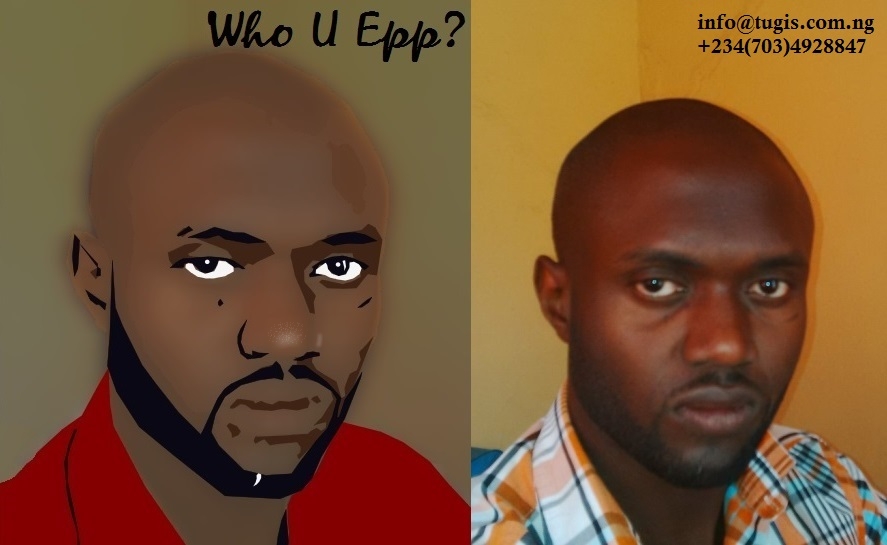
|
| Re: How To Create A Cartoon Effect Of Your Photo Using Photoshop. by verabetsy(f): 4:33pm On Aug 20, 2016 |
HackyP:
[img]http://4.bp..com/-6tBkxQSSANQ/VaZvgr935qI/AAAAAAAAACg/GOsGgeYnXUM/s640/scr6.PNG[/img]
[img]http://2.bp..com/-qRAudgkx0L4/VaZvGaSbrJI/AAAAAAAAACM/09Y1jL5tWAI/s640/scr1.PNG[/img]
Hello, here's a text based tutorial on how to cartoonize your photo with Photoshop CS6.
NOTE: It can also be done on CS4.
First of all before you start you should have at least a good quality picture and Photoshop.
Step 1: Open the Photo in Photoshop, then navigate to "Layers" and double click on it.
Step 2: Create a New Layer, then name it "Sketch"..
[img]http://3.bp..com/-dIRkfeoP9iM/VaZvFw1KZLI/AAAAAAAAAB4/AT_Ea8MQfBk/s320/src2.PNG[/img]
Step 3: Click on Brush tool Or press "B" on your keyboard, set the brush size to 3% and hardness to 100%
Step 4: Click on the layer "Sketch" then click on the Pen Tool or Press "P" on your keyboard, and take the pen tool to trace around the image or an object in the image..
NOTE: Using the PEN Tool will be hard for new users,  I had the same problem, but after some time i got used to it.. I had the same problem, but after some time i got used to it..
Step 5: After you're done tracing, RIGHT click on your mouse and select Stroke Path, then select Brush in the drop-down, and click OK.
[img]http://4.bp..com/-iTwa0DfP_c4/VaZvGoe0qbI/AAAAAAAAACA/jx-W9Jemiro/s320/src4.PNG[/img]
NOTE: If you get to a point whereby you cant trace round, hold down ALT and click on the LITTLE POINT.
NOTICE: Repeat Step 5 till the image and/or/with an object is fully traced.
Step 6: Create A New Layer, name is Color, Set the blending mode of the layer "Color" to Multiply.
Step 7: Use the Eye tool (Press E) to select the image/objects color, then Press B(Brush) and set the size to what u think is good enough to add a fill. Then goto Layers click on Color layer, then use the brush tool to add a fill to the color layer.
[img]http://3.bp..com/-mEcB4oHbzKs/VaZvIgkZjqI/AAAAAAAAACQ/xVLQxdfkd64/s320/src5.PNG[/img]
NOTE: Make sure you Click On the EYE icon on the main photo, (That is to disable it.)
Do Step 7 till the cartoon is fully formed, at first it'll loook weird but keep trying..
At the end, you should have this -
[img]http://3.bp..com/-KTnlW13gw64/VaZvI6EJzpI/AAAAAAAAACU/BKcteScyD94/s1600/wiz.jpg[/img]
Source: http://www.voiceofng.com Nice One Thunbs up |
| Re: How To Create A Cartoon Effect Of Your Photo Using Photoshop. by Nomswag: 1:35am On Aug 24, 2016 |
did u use brush or fill for that wiskid@ opp cause brush keep giving me double colour(original colour ,then darker one of that same colour any time i move the brush to the painted part
) |
| Re: How To Create A Cartoon Effect Of Your Photo Using Photoshop. by hirisgrafix(m): 10:03pm On Nov 01, 2016 |
Playing Around with CS4 1 Like 
|
| Re: How To Create A Cartoon Effect Of Your Photo Using Photoshop. by swaqq(m): 12:08pm On Nov 03, 2016 |
. |
| Re: How To Create A Cartoon Effect Of Your Photo Using Photoshop. by einsteino(m): 9:41am On Nov 05, 2016 |
this is someone else's work, I really would love to learn this. 
|
| Re: How To Create A Cartoon Effect Of Your Photo Using Photoshop. by Drayoflife(m): 1:09pm On Nov 16, 2016 |
Please can this work on cs5? |
| Re: How To Create A Cartoon Effect Of Your Photo Using Photoshop. by Drayoflife(m): 1:13pm On Nov 16, 2016 |
africanman85:
Pls who can give me Photoshop cs6, illustrator and InDesign cracked version my email is africanman85op@gmail.com When you get it can you please forward to my mail Danny4real93@yahoo.com Thanks |
| Re: How To Create A Cartoon Effect Of Your Photo Using Photoshop. by Holluwatarhyor(m): 8:40am On Nov 17, 2016 |
HackyP:
[img]http://4.bp..com/-6tBkxQSSANQ/VaZvgr935qI/AAAAAAAAACg/GOsGgeYnXUM/s640/scr6.PNG[/img]
[img]http://2.bp..com/-qRAudgkx0L4/VaZvGaSbrJI/AAAAAAAAACM/09Y1jL5tWAI/s640/scr1.PNG[/img]
Hello, here's a text based tutorial on how to cartoonize your photo with Photoshop CS6.
NOTE: It can also be done on CS4.
First of all before you start you should have at least a good quality picture and Photoshop.
Step 1: Open the Photo in Photoshop, then navigate to "Layers" and double click on it.
Step 2: Create a New Layer, then name it "Sketch"..
[img]http://3.bp..com/-dIRkfeoP9iM/VaZvFw1KZLI/AAAAAAAAAB4/AT_Ea8MQfBk/s320/src2.PNG[/img]
Step 3: Click on Brush tool Or press "B" on your keyboard, set the brush size to 3% and hardness to 100%
Step 4: Click on the layer "Sketch" then click on the Pen Tool or Press "P" on your keyboard, and take the pen tool to trace around the image or an object in the image..
NOTE: Using the PEN Tool will be hard for new users,  I had the same problem, but after some time i got used to it.. I had the same problem, but after some time i got used to it..
Step 5: After you're done tracing, RIGHT click on your mouse and select Stroke Path, then select Brush in the drop-down, and click OK.
[img]http://4.bp..com/-iTwa0DfP_c4/VaZvGoe0qbI/AAAAAAAAACA/jx-W9Jemiro/s320/src4.PNG[/img]
NOTE: If you get to a point whereby you cant trace round, hold down ALT and click on the LITTLE POINT.
NOTICE: Repeat Step 5 till the image and/or/with an object is fully traced.
Step 6: Create A New Layer, name is Color, Set the blending mode of the layer "Color" to Multiply.
Step 7: Use the Eye tool (Press E) to select the image/objects color, then Press B(Brush) and set the size to what u think is good enough to add a fill. Then goto Layers click on Color layer, then use the brush tool to add a fill to the color layer.
[img]http://3.bp..com/-mEcB4oHbzKs/VaZvIgkZjqI/AAAAAAAAACQ/xVLQxdfkd64/s320/src5.PNG[/img]
NOTE: Make sure you Click On the EYE icon on the main photo, (That is to disable it.)
Do Step 7 till the cartoon is fully formed, at first it'll loook weird but keep trying..
At the end, you should have this -
[img]http://3.bp..com/-KTnlW13gw64/VaZvI6EJzpI/AAAAAAAAACU/BKcteScyD94/s1600/wiz.jpg[/img]
Source: http://www.voiceofng.com Hello bro,pls,can you help me with the changing of this picture's background 
|
| Re: How To Create A Cartoon Effect Of Your Photo Using Photoshop. by Holluwatarhyor(m): 8:43am On Nov 17, 2016 |
hirisgrafix:
Playing Around with CS4 Hello bro,can you pls help me with the background changing of the picture I just uploaded? |
| Re: How To Create A Cartoon Effect Of Your Photo Using Photoshop. by oejoseff(m): 8:43pm On Dec 23, 2016 |
Learn how to cartoon ur photo on java phone by oejoseph on twitter @oejoseph_
Thanks to my mento #admin 
|
| Re: How To Create A Cartoon Effect Of Your Photo Using Photoshop. by oejoseff(m): 8:49pm On Dec 23, 2016 |
am not too perfect but shout out to my boss #admin, i no am not too perfect , oejoseph and frank edwards cartoon done with #Nokie e63 sybian phone by oejoseph (oejoseff). 
|
| Re: How To Create A Cartoon Effect Of Your Photo Using Photoshop. by SirMichael1: 6:55am On Dec 30, 2016 |
Hack:
[img]http://4.bp..com/-6tBkxQSSANQ/VaZvgr935qI/AAAAAAAAACg/GOsGgeYnXUM/s640/scr6.png[/img]
[img]http://2.bp..com/-qRAudgkx0L4/VaZvGaSbrJI/AAAAAAAAACM/09Y1jL5tWAI/s640/scr1.png[/img]
Hello, here's a text based tutorial on how to cartoonize your photo with Photoshop CS6.
NOTE: It can also be done on CS4.
First of all before you start you should have at least a good quality picture and Photoshop.
Step 1: Open the Photo in Photoshop, then navigate to "Layers" and double click on it.
Step 2: Create a New Layer, then name it "Sketch"..
[img]http://3.bp..com/-dIRkfeoP9iM/VaZvFw1KZLI/AAAAAAAAAB4/AT_Ea8MQfBk/s320/src2.png[/img]
Step 3: Click on Brush tool Or press "B" on your keyboard, set the brush size to 3% and hardness to 100%
Step 4: Click on the layer "Sketch" then click on the Pen Tool or Press "P" on your keyboard, and take the pen tool to trace around the image or an object in the image..
NOTE: Using the PEN Tool will be hard for new users,  I had the same problem, but after some time i got used to it.. I had the same problem, but after some time i got used to it..
Step 5: After you're done tracing, RIGHT click on your mouse and select Stroke Path, then select Brush in the drop-down, and click OK.
[img]http://4.bp..com/-iTwa0DfP_c4/VaZvGoe0qbI/AAAAAAAAACA/jx-W9Jemiro/s320/src4.png[/img]
NOTE: If you get to a point whereby you cant trace round, hold down ALT and click on the LITTLE POINT.
NOTICE: Repeat Step 5 till the image and/or/with an object is fully traced.
Step 6: Create A New Layer, name is Color, Set the blending mode of the layer "Color" to Multiply.
Step 7: Use the Eye tool (Press E) to select the image/objects color, then Press B(Brush) and set the size to what u think is good enough to add a fill. Then goto Layers click on Color layer, then use the brush tool to add a fill to the color layer.
[img]http://3.bp..com/-mEcB4oHbzKs/VaZvIgkZjqI/AAAAAAAAACQ/xVLQxdfkd64/s320/src5.png[/img]
NOTE: Make sure you Click On the EYE icon on the main photo, (That is to disable it.)
Do Step 7 till the cartoon is fully formed, at first it'll look weird but keep trying..
At the end, you should have this -
[img]http://3.bp..com/-KTnlW13gw64/VaZvI6EJzpI/AAAAAAAAACU/BKcteScyD94/s1600/wiz.jpg[/img]
Source: http://www.voiceofng.com |
| Re: How To Create A Cartoon Effect Of Your Photo Using Photoshop. by spartan2709(m): 11:37pm On Dec 30, 2016 |
Hi guys, love cartooning recently learnt how to use hue/saturation n filter gallery to create shadow effects for d drawing
N I was able to come up Wiv dis.. ........... 
|
| Re: How To Create A Cartoon Effect Of Your Photo Using Photoshop. by Onyx5312(m): 12:51am On Mar 01, 2017 |
Get your cartoons and other graphics work done at an affordable prize. 07064227095 www.fruittyblog..com 



|
| Re: How To Create A Cartoon Effect Of Your Photo Using Photoshop. by abiola883: 7:15pm On Mar 02, 2017 |
Thanks boss. Can I have more of this? |
| Re: How To Create A Cartoon Effect Of Your Photo Using Photoshop. by Nobody: 2:30pm On Mar 05, 2017 |
Nawow ooo...plz how long can it take me to learn this? |
| Re: How To Create A Cartoon Effect Of Your Photo Using Photoshop. by sirvvy: 2:31am On Mar 11, 2017 |
spartan2709:
Hi guys, love cartooning recently learnt how to use hue/saturation n filter gallery to create shadow effects for d drawing
N I was able to come up Wiv dis.. ........... Good Morning, superb work you did there. please. can you briefly tutor me how you did the shading (shadow effect tune) . Thank you |
| Re: How To Create A Cartoon Effect Of Your Photo Using Photoshop. by akoredebadru(m): 12:29pm On Aug 19, 2017 |
femzysticks:
You make use of several layers
For me, I use one layer per task
For face only project I have
- outline layer
- facial color layer
- eyes layer
- mouth layer
- hair layer
Cuz they all require a different approach
Your outline (usually black) gives you the 'frame'
With all the body parts indicated (hair not included)
After the outline I do a complete painting of the face using the brush tool with the desired color
After which I use the eraser tool to clean up the organs that need cleaning ( eyes, mouth, eyebrows and all...)
Using the marquee tool, I select these organs that require a different color and apply the appropriate colors
After all the fun I do a little toning of the skin
To bring out some originality
bro pls can u give me vivid details from inserting d pic to the final design step by step pls |
| Re: How To Create A Cartoon Effect Of Your Photo Using Photoshop. by frubben(m): 7:12pm On Aug 24, 2017 |
Tanks bro this is my firs cartoon pics. Decided not to have the face 1 Like 
|
| Re: How To Create A Cartoon Effect Of Your Photo Using Photoshop. by djboirapper: 8:31pm On Jan 25, 2018 |
This is my works after getting some scope via this platform nairaland therefore beginners keep on trying it , you will get it soon..... Am #cool_djboirapper Fresh-Emmy graphics boss 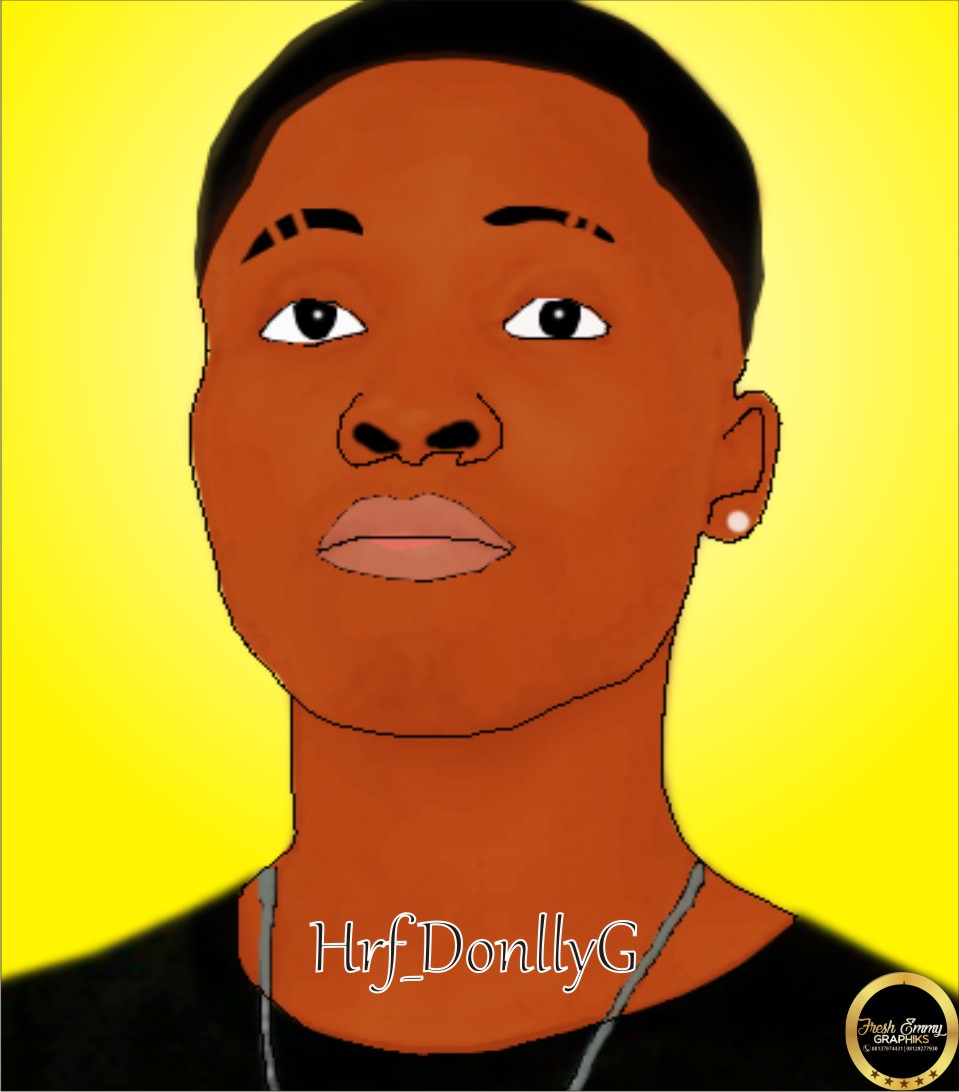
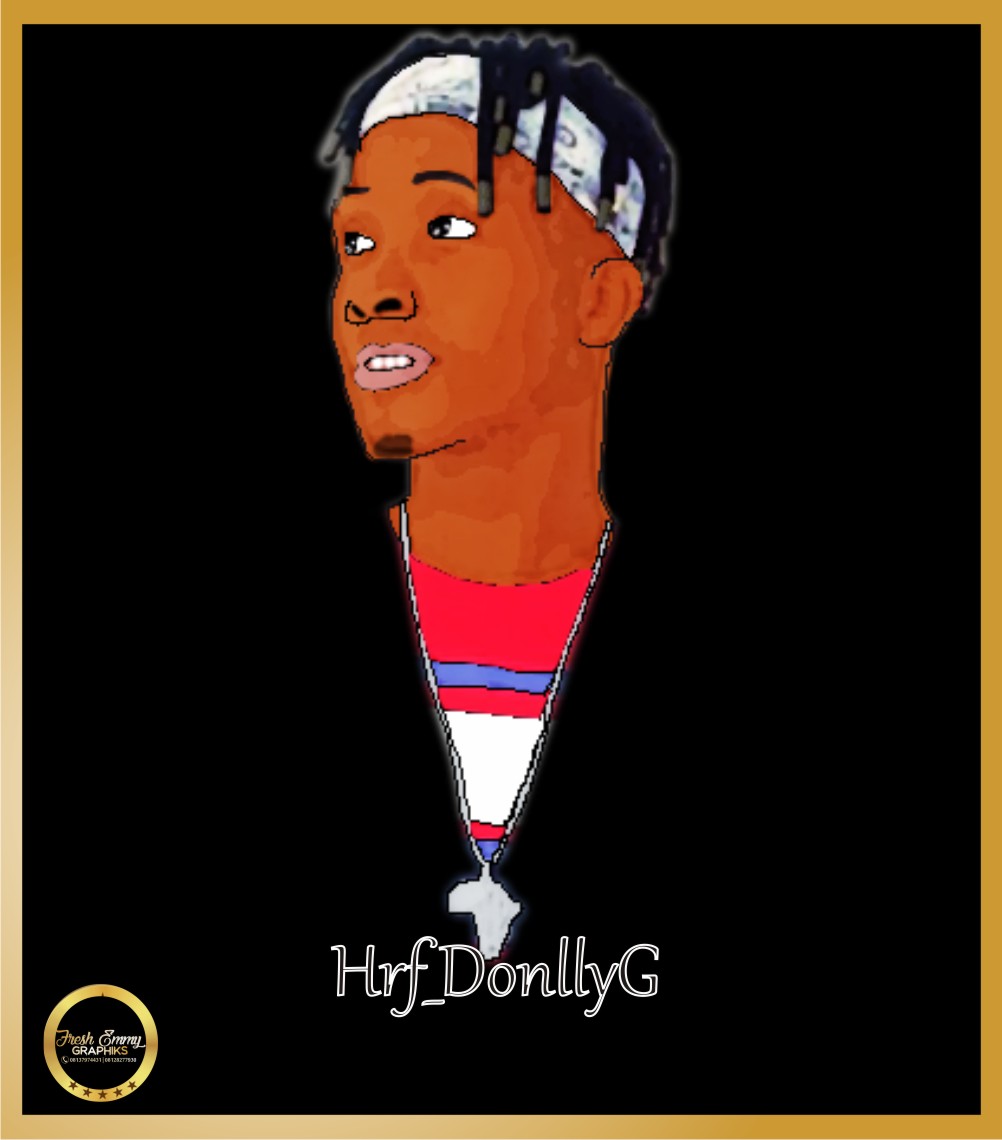

|
 I had the same problem, but after some time i got used to it..
I had the same problem, but after some time i got used to it..