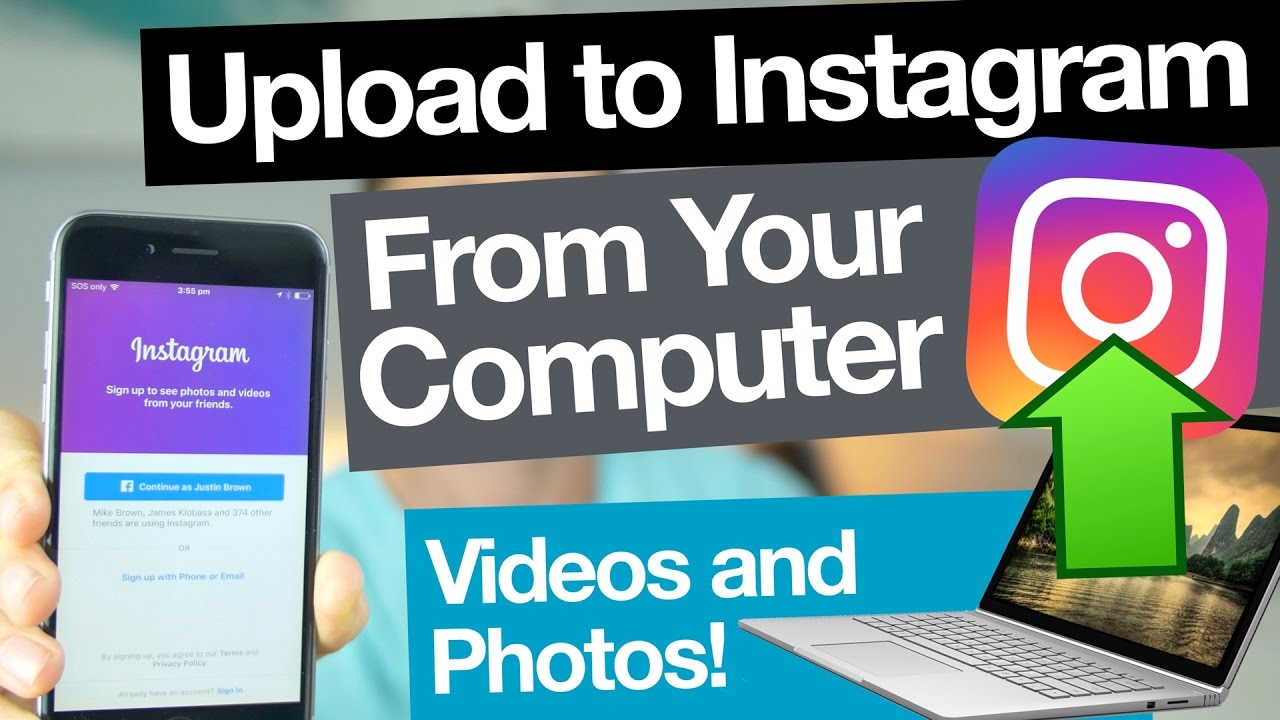How To Upload Photos To Instagram From PC Or Laptop - Computers - Nairaland
Nairaland Forum / Science/Technology / Computers / How To Upload Photos To Instagram From PC Or Laptop (1067 Views)
Recover Deleted, Formatted Or Lost Data From PC, Macbook Or Removable Device / 4 Steps To Upload Photos To Instagram From Your PC / Post To Instagram From PC - Laptop/desktop Computer 2017 (2) (3) (4)
(1) (Reply)
| How To Upload Photos To Instagram From PC Or Laptop by TechShrewd: 2:04pm On May 25, 2018 |
Instagram is firstly designed as a social network which can be used using its app on smartphones, but it can be used on your PC or laptop as well just by visiting www.instagram.com, but you don’t get full features when you access it on your computer using a browser. The most important feature which is uploading photos is not available when you access Instagram from your computer. But as I have always been saying that technology has an answer to almost everything in its related industry, and we have a great trick that can enable you to upload photos to your Instagram account even you access it using your computer. Let’s have a look at how you can upload photos to Instagram using your PC or Laptop. In the PC or laptop, you use a browser to access any website and so is Instagram’s website as well. In different browsers, things can be a little different, but the logic will be same for uploading photos. How to Upload Photos to Instagram using Chrome? Open Google Chrome. Go to three vertical dots in the upper right corner, and click there. Then click More Tools >> Developer Tools. 3. You will see the developer options will be opened at the bottom of the page. Click on the marked icon in the screenshot below: 4. Now, access Instagram.com in the browser. You will see the app version of the Instagram, and see the upload option there if you already logged in. If not, then do login using your account credentials. 5. Click on + icon, and select a photo from your PC. 6. Select the photo, click open, and it will be retrieved to You will see Filter option there. So that if you want, you can apply filters, and then click Next. 7. Now, it will ask for location; you can add that or if you want you can leave it, and click “Share”. Now, you will see that your photo is posted on Instagram. Isn’t it cool to upload photos using your PC whenever you want? The best thing is you can use filters as well. http://techshrewd.com.ng/how-to-upload-photos-to-instagram-from-pc-or-laptop/
|
(1) (Reply)
Has Anyone Used Laptop Powerbank Before? / COVID-19: How To Access N50bn COVID-19 Intervention Fund – CBN / Nigeria and Dark Fibres: What hope for End Users.
(Go Up)
| Sections: politics (1) business autos (1) jobs (1) career education (1) romance computers phones travel sports fashion health religion celebs tv-movies music-radio literature webmasters programming techmarket Links: (1) (2) (3) (4) (5) (6) (7) (8) (9) (10) Nairaland - Copyright © 2005 - 2024 Oluwaseun Osewa. All rights reserved. See How To Advertise. 8 |