How To Convert All Video Files (including Drm Protected) And Extract Audio From - Computers - Nairaland
Nairaland Forum / Science/Technology / Computers / How To Convert All Video Files (including Drm Protected) And Extract Audio From (2695 Views)
How To Extract Audio File From Video File Using VLC Media Player / Hp Dv6 Produces No Audio From The Inbuilt Speakers / Please Help! Connecting Audio From Laptop To Home Theatre (2) (3) (4)
| How To Convert All Video Files (including Drm Protected) And Extract Audio From by gump456: 4:45am On Aug 29, 2008 |
For all the Mac users, today I will introduce you two useful softwares for you to convert videos (including DRM protected) on Mac OS X (tiger and leopard). Using one kind of software, you can convert all the videos sources efficiently. The other software can help you to crack the DRM protection, then load to your own devices. Make preparations: 1. Download and install [B][U]iskysoft Video Converter for Mac [/U][/B] (choose [U]intel version [/U]or [U]PowerPC version [/U]according to the processor of your iMac / MacBook / Mac pro, ) 2. Download and install [B][U]AppleMacSoft DRM Converter[/U][/B] Part 1: Where can we download the free sources of video Here include most of the sources that you want and you can download them freely: http://macdvdtoipod.com/free-video-music.html Part 2: How to convert video files and extract audio from video on Mac OS X Reference of iSkysoft Video Converter for Mac: Input/Output Video formats: ASF, MPEG1, MPEG2, MP4, 3GP, 3G2, MPG, MOV, FLV, TS/TP (for HD Video), AVI, etc. Input/Output Audio formats: MP3, M4A, AAC, AC3, APE, OGG etc. Picture formats: JPEG, BMP. Support Devices: iPod, iPhone, PSP, PS3, Cell Phone, Apple TV, Zune, Creative Zen, iRiver, PMP, Archos, Sony, MP4 player and MP3 player. Step 1: Add Video files Click the "Add Files" button to add video files to the program by automatically selecting an appropriate encoder for the video files you want to convert. This mac video converter supports batch conversion, so you can import several multimedia files at a time so that you can convert several videos or audios at one time. 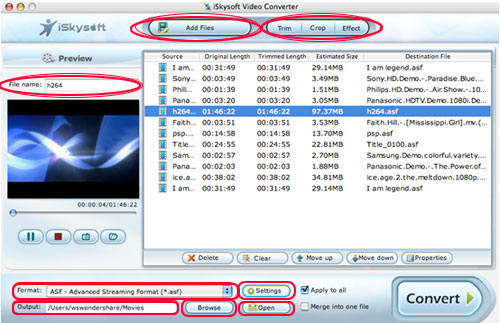 Step 2: Output Settings This mac video converter can convert video to all popular formats on imac for ipod, iPhone, PSP, PS3, Cell Phone, Apple TV, Zune, Creative Zen, MP4 players and MP3 playesr and so on. So you should choose the format you need before the conversion. Of course, If you don't know what formats your device supports, you can just select the format according to the device name. 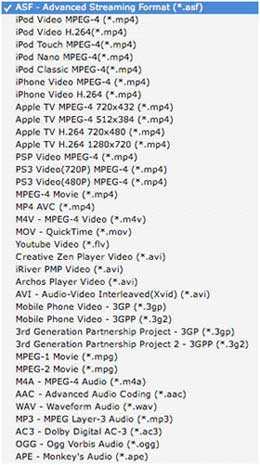 Choose the audio format (mp3, wav, ac3, ogg, ape) if you just want to extract audio from videos on Mac. Then elect an output format for each video file and specify a directory to save the output files. If you don't want to do these settings, the default settings will just work perfectly. If you don't want to use the default video and audio encoding settings, just click the Settings button to set these settings. 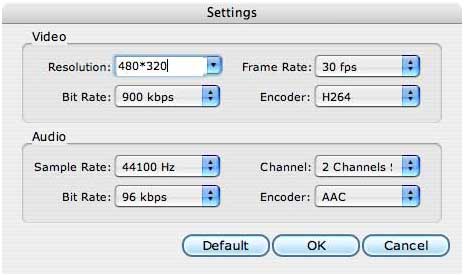 [COLOR="Red"]Video[/COLOR]: Set video encoding settings by selecting a resolution, a frame rate, a bit rate and a video encoder. [COLOR="Red"]Audio[/COLOR]: Set audio encoding settings by selecting a sample rate, an audio channel, a bit rate and an audio encoder. [COLOR="Red"]Tip[/COLOR]: you can also customize the video resolution by manually inputting the resolution values.  If you want to join several video files into one file on mac, on the main interface, tick the check box 'Merge into one file', and you will only get one output file instead of multiple files. You can join videos on mac using this powerful mac video conversion tool. Step 3: Start Conversion 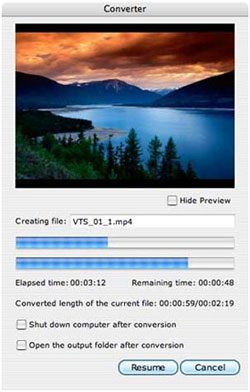 When you get ready to convert the added videos on mac, Click the Convert button to start conversion and then you can just go out for a walk or take a nap, and the conversion may have been finished when you come back. Part 3:How to remove DRM protection from iTunes music WMA M4P M4A etc. on Mac AppleMacSoft DRM Converter for Mac can remove DRM from iTunes, crack DRM protection, convert DRM M4P to MP3, M4A to MP3, WMA to MP3, iTunes to MP3, and more. It is the legal way to convert iTunes DRM protected files to unprotected music files. It is a DRM copy-protected audio and music converter designed for burning DRM protected music to a special virtual CD-RW drive where you can easily get unprotected MP3, AAC, Apple Lossless, AIFF, WAV files ready for use on any player. AppleMacSoft DRM Converter for Mac uses a CD-RW and iTunes itself to convert all of your DRM music files to standard format files (MP3, AAC, Apple Lossless, AIFF, WAV) that you can use with ipod player. 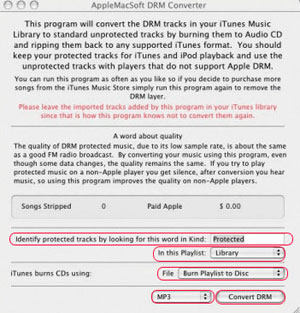 Step1. Drag AppleMacSoft DRM Converter for Mac from the Disk Image or CD to your Applications folder Step2. Open your Applications folder Step3. Double click AppleMacSoft DRM Converter for Mac Step4. If needed enter the word for Protected in your local language in AppleMacSoft DRM Converter for Mac in the field titled: [B]Identify protected tracks by looking for this word in Kind [/B] Step5. If you want to convert a specific playlist instead of your entire library then pick the playlist from the pop up menu titled: [B]In this playlist[/B] Step6. Optionally, if you want to convert to a format other than MP3 (the default) then pick the format from the pop-up menu to the left of the Dump DRM button Step7. Click the Convert DRM DRM button. Note: When you click the Convert DRM button, AppleMacSoft DRM Converter for Mac will ask you to insert a CDRW. AppleMacSoft DRM Converter for Mac will then find all the protected tracks and start burning them in groups of 10-20 to the CDRW and ripping them back to your selected, unprotected format. All your unprotected tracks will be placed in a new playlist called something like MP3 from AppleMacSoft DRM Converter for Mac (the MP3 will change if you picked another unprotected format) and your original tracks will be left untouched. Its going to take some time so you should have something else to do, not on your computer, and just check on AppleMacSoft DRM Converter for Mac now and then to make sure things are still happening. |
| Re: How To Convert All Video Files (including Drm Protected) And Extract Audio From by forest123: 1:24pm On Sep 18, 2008 |
nice guide thank you for sharing. |
| Re: How To Convert All Video Files (including Drm Protected) And Extract Audio From by gump456: 12:36pm On Sep 23, 2008 |
thank you for your support. |
| Re: How To Convert All Video Files (including Drm Protected) And Extract Audio From by tim123: 12:51pm On Sep 25, 2008 |
hi, it is really useful thank you so much. i'll try it. |
| Re: How To Convert All Video Files (including Drm Protected) And Extract Audio From by wolovely: 1:01pm On Sep 26, 2008 |
thank you for sharing. |
| Re: How To Convert All Video Files (including Drm Protected) And Extract Audio From by tim123: 12:59pm On Oct 21, 2008 |
great guide. it is really useful. |
| Re: How To Convert All Video Files (including Drm Protected) And Extract Audio From by tim123: 12:45pm On Oct 29, 2008 |
really nice gudie thank you for sharing. |
| Re: How To Convert All Video Files (including Drm Protected) And Extract Audio From by somtookeke(m): 11:09am On Jan 20, 2020 |
Xender Can Now Convert Video To Audio. See How Some months ago, the app started scanning before pairing. This improvement was not just all. Currently, a new feature has been added. You can now convert the video on your phone to audio. This interesting feature has made users to no longer need video converting apps. Here are the steps to convert your video to audio on Xender. Read more https://speakersden2..com/2020/01/xender-can-now-convert-video-to-audio.html
|
(1) (Reply)
Send 20000 Emails Under 5 To 10 Minutes(emailer)10million Emails Daily / Sureproxy Is Working Again / Zoom Internet-error 678:the Remote Computer Did Not Respond
(Go Up)
| Sections: politics (1) business autos (1) jobs (1) career education (1) romance computers phones travel sports fashion health religion celebs tv-movies music-radio literature webmasters programming techmarket Links: (1) (2) (3) (4) (5) (6) (7) (8) (9) (10) Nairaland - Copyright © 2005 - 2024 Oluwaseun Osewa. All rights reserved. See How To Advertise. 21 |