Command Prompt ( Learn Command Prompt ) - Computers - Nairaland
Nairaland Forum / Science/Technology / Computers / Command Prompt ( Learn Command Prompt ) (1354 Views)
How To Remove Virus Infection By Command Prompt In Windows 10 / Pls Does Anyone Know How To Activate A Windows 8 Using Command Prompt / How To Locate And Remove Virus Using Command Prompt (2) (3) (4)
(1) (Reply)
| Command Prompt ( Learn Command Prompt ) by googlenaija1(m): 3:46pm On Apr 10, 2017 |
Hello Guys, I will teach those that doesnt know about CMD ( command prompt ). What is CMD? A command prompt (or just prompt) is a sequence of (one or more) characters used in a command-line interface to indicate readiness to accept commands. It literally prompts the user to take action. A prompt usually ends with one of the characters $, %, #, :, > and often includes other information, such as the path of the current working directory and the hostname. To Open CMD on Any windows, press on "CTRL + R" then write "cmd" and tap " ENTER" 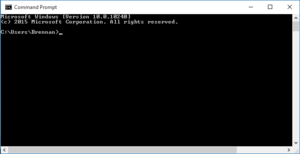 Stay updated with this thread, because i will be posting things you can do with command prompt ( CMD). Some of the CMD commands you should know: ASSOC = Displays or modifies file extension associations. ATTRIB= Displays or changes file attributes. BREAK = Sets or clears extended CTRL+C checking. BCDEDIT= Sets properties in boot database to control boot loading. CACLS= Displays or modifies access control lists (ACLs) of files. CALL = Calls one batch program from another. CD = Displays the name of or changes the current directory. CHCP = Displays or sets the active code page number. CHDIR = Displays the name of or changes the current directory. CHKDSK = Checks a disk and displays a status report. CHKNTFS =Displays or modifies the checking of disk at boot time. CLS = Clears the screen. CMD = Starts a new instance of the Windows command interpreter. COLOR = Sets the default console foreground and background colors. COMP = Compares the contents of two files or sets of files. COMPACT = Displays or alters the compression of files on NTFS partitions. CONVERT = Converts FAT volumes to NTFS. You cannot convert the current drive. COPY = Copies one or more files to another location. DATE = Displays or sets the date. DEL = Deletes one or more files. DIR = Displays a list of files and subdirectories in a directory. DISKCOMP= Compares the contents of two floppy disks. DISKCOPY = Copies the contents of one floppy disk to another. DISKPART = Displays or configures Disk Partition properties. DOSKEY = Edits command lines, recalls Windows commands, and creates macros. DRIVERQUERY= Displays current device driver status and properties. ECHO = Displays messages, or turns command echoing on or off. ENDLOCAL= Ends localization of environment changes in a batch file. ERASE = Deletes one or more files. EXIT = Quits the CMD.EXE program (command interpreter). FC = Compares two files or sets of files, and displays the differences between them. FIND = Searches for a text string in a file or files. FINDSTR= Searches for strings in files. FOR = Runs a specified command for each file in a set of files. FORMAT = Formats a disk for use with Windows. FSUTIL = Displays or configures the file system properties. FTYPE = Displays or modifies file types used in file extension associations. GOTO = Directs the Windows command interpreter to a labeled line in a batch program. GPRESULT= Displays Group Policy information for machine or user. GRAFTABL = Enables Windows to display an extended character set in graphics mode. HELP = Provides Help information for Windows commands. ICACLS = Display, modify, backup, or restore ACLs for files and directories. IF = Performs conditional processing in batch programs. LABEL = Creates, changes, or deletes the volume label of a disk. MD = Creates a directory. MKDIR = Creates a directory. MKLINK = Creates Symbolic Links and Hard Links MODE = Configures a system device. MORE = Displays output one screen at a time. MOVE = Moves one or more files from one directory to another directory. OPENFILES= Displays files opened by remote users for a file share. PATH = Displays or sets a search path for executable files. PAUSE = Suspends processing of a batch file and displays a message. POPD = Restores the previous value of the current directory saved by PUSHD. PRINT = Prints a text file. PROMPT= Changes the Windows command prompt. PUSHD = Saves the current directory then changes it. RD = Removes a directory. RECOVER= Recovers readable information from a bad or defective disk. REM = Records comments (remarks) in batch files or CONFIG.SYS. REN = Renames a file or files. RENAME= Renames a file or files. REPLACE = Replaces files. RMDIR = Removes a directory. ROBOCOPY= Advanced utility to copy files and directory trees SET = Displays, sets, or removes Windows environment variables. SETLOCAL= Begins localization of environment changes in a batch file. SC = Displays or configures services (background processes). SCHTASKS = Schedules commands and programs to run on a computer. SHIFT = Shifts the position of replaceable parameters in batch files. SHUTDOWN= Allows proper local or remote shutdown of machine. SORT = Sorts input. START = Starts a separate window to run a specified program or command. SUBST = Associates a path with a drive letter. SYSTEMINFO = Displays machine specific properties and configuration. TASKLIST = Displays all currently running tasks including services. TASKKILL = Kill or stop a running process or application. TIME = Displays or sets the system time. TITLE = Sets the window title for a CMD.EXE session. TREE = Graphically displays the directory structure of a drive or path. TYPE = Displays the contents of a text file. VER = Displays the Windows version. VERIFY = Tells Windows whether to verify that your files are written correctly to a disk. VOL = Displays a disk volume label and serial number. XCOPY = Copies files and directory trees. WMIC = Displays WMI information inside interactive command shell. Stay Updated with this thread! 2 Likes 2 Shares |
| Re: Command Prompt ( Learn Command Prompt ) by googlenaija1(m): 9:48am On May 22, 2017 |
Use Ctrl-C to Abort a
Command Just about any command can be stopped in its tracks with the abort command: Ctrl-C. If you haven't actually executed a command, you can just backspace and erase what you've typed, but if you've already executed it then you can do a Ctrl-C to stop it. Ctrl-C isn't a magic wand and it can't undo things that aren't undoable, like a partially complete format command. However, for things like the dir command that seem to go on forever or questions you're asked at the prompt that you don't know the answer to, the abort command is an excellent Command Prompt trick to know. View a Command's Results One Page (or Line) at a Time Ever run a command, like the dir command, that produces so much information on the screen that it's almost useless? You're not alone. One way around this is to execute the command in a special way so whatever information is generated is shown to you one page, or one line, at a time. To do this, just type the command, the dir command for example, and then follow it with the pipe character and then the more command. For example, executing dir /s | more will generate the thousands of lines of results that you expect from the dir command, but the more command will pause each page of results with -- More -- at the bottom of the page, indicating that the command is not done running. Just press the spacebar to advance by page or press the Enter key to advance one line at a time. Tip: One of my other CMD hacks (which you'll see below) provides a different solution to this problem using something called a redirection operator, so stay tuned... Run Command Prompt as an Administrator Automatically Many commands require that you execute them from an elevated Command Prompt in Windows - in other words, execute them from a Command Prompt that's run as an administrator. You can always right-click on any Command Prompt shortcut and choose Run as administrator but creating a shortcut to do the same thing can be a huge time saver if you're a frequent Command Prompt power user. To complete this Command Prompt trick, just create a Command Prompt shortcut on the desktop, enter the shortcut's properties and then select the Run as administrator box located in the Advanced button on the Shortcut tab. Stay Updated for more... |
| Re: Command Prompt ( Learn Command Prompt ) by uzoexcel(m): 5:20pm On Jun 11, 2017 |
why did you stop |
(1) (Reply)
Backup Your Computer Effectively With These Simple Steps / Hp 820 G1 Elitebook Core I5 4th Gen., 500gb : 4gb / Foreign Used Dell Latitude E5450
(Go Up)
| Sections: politics (1) business autos (1) jobs (1) career education (1) romance computers phones travel sports fashion health religion celebs tv-movies music-radio literature webmasters programming techmarket Links: (1) (2) (3) (4) (5) (6) (7) (8) (9) (10) Nairaland - Copyright © 2005 - 2024 Oluwaseun Osewa. All rights reserved. See How To Advertise. 30 |