5 Ways To Validate Whether Windows Is Activated And Genuine - Computers - Nairaland
Nairaland Forum / Science/Technology / Computers / 5 Ways To Validate Whether Windows Is Activated And Genuine (400 Views)
I Just Activated My Windows 10 Pro For Free / This Copy Of Windows Is Not Genuine / 5 Ways To Make Your Macbook Faster (2) (3) (4)
(1) (Reply)
| 5 Ways To Validate Whether Windows Is Activated And Genuine by Yinksdavid(m): 11:15am On Sep 13, 2021 |
Do you use Windows 10, Windows 7 or Windows 8.1? Do you want to know whether your Windows is activated and genuine? If the answer is yes, read this article. We explain how Windows activation works, how to check if your Windows is activated, and how to find out if your copy of Windows is genuine. Let's start: NOTE: This guide works in Windows 10, Windows 7 and Windows 8.1. I have tested all the methods described, in all three versions. Some methods work only in some versions of Windows, so I will mention that in their sections titles accordingly. 1. How to check if Windows 10 is activated from the Settings app If you are using Windows 10, there is a quick and easy way for you to check its activation status. Start by opening the Settings app and then, go to Update & Security. [img]https://www.digitalcitizen.life/wp-content/uploads/2020/10/win_activation_6.png[/img] On the left side of the window, click or tap Activation. Then, look on the right side, and you should see the activation status of your Windows 10 computer or device. 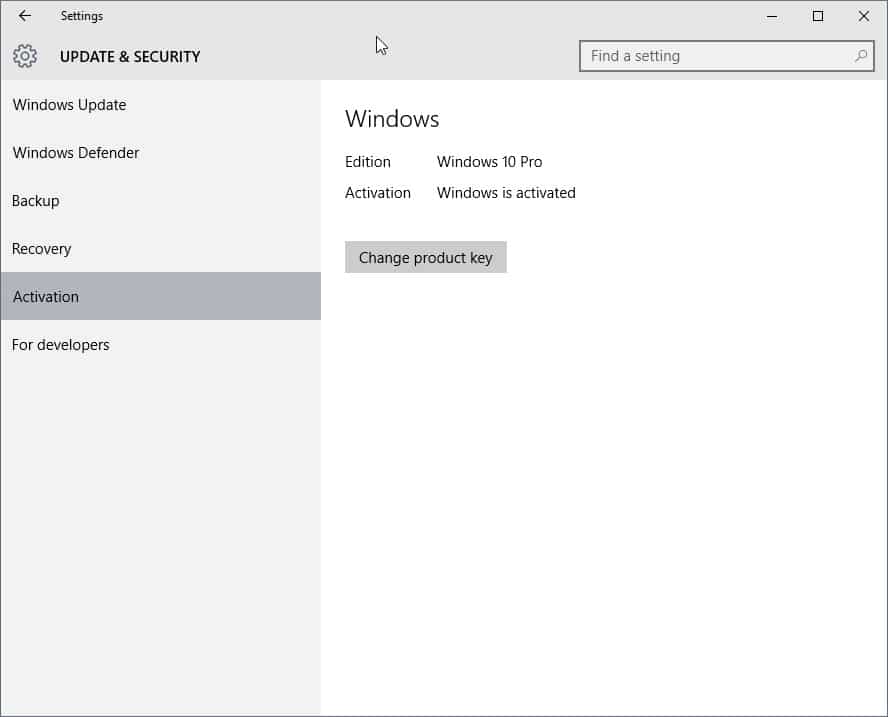 The below is mine from one of my Virtual Machines(Notice that its the Home version unlike the above which was Pro version. Furthermore, I registered a Microsoft account(Via my personal email)) and Windows 10 is activated with a digital license linked to my Microsoft account. 2. How to check whether Windows is activated, using the Control Panel (all Windows versions) This method applies to all modern versions of Windows, and it starts by opening the Control Panel. Then, go to System and Security and click or tap System. [img]https://www.digitalcitizen.life/wp-content/uploads/2020/10/win_activation_9.png[/img] The System section opens. Here you can see information about your computer or device. Scroll down until you find the _Windows Activation section. [img]https://www.digitalcitizen.life/wp-content/uploads/2020/10/win_activation_1.png[/img] In Windows 10 and Windows 8.1, you should see a line stating whether Windows is activated or not, just like in the screenshot below. [img]https://www.digitalcitizen.life/wp-content/uploads/2020/10/win_activation_4.png[/img] In Windows 7, you should see the same line, and also a badge on the right, that says "ask for genuine Microsoft software." [img]https://www.digitalcitizen.life/wp-content/uploads/2020/10/win_activation_5.png[/img] 3. How to check if Windows is activated by simply opening the Settings app in Windows 10 An alternative way to quickly check whether your Windows 10 is activated or not is to simply open the Settings app. Open it and, if you see a text that says "Windows isn't activated. Activate Windows now." displayed on the bottom, then it is clear that your Windows 10 is not activated. [img]https://www.digitalcitizen.life/wp-content/uploads/2020/10/win_activation_11.png[/img] If you do not see the text, then your Windows is most likely activated. 4. How to check if Windows is activated by simply opening the PC Settings screen in Windows 8.1 In Windows 8.1, open the PC Settings screen. If the first thing you see on the left of the screen is an option called "Activate Windows" then it means that your Windows 8.1 is not activated. https://www.digitalcitizen.life/wp-content/uploads/2020/10/win_activation_10.png [img]5. How to check whether Windows is activated, using the Command Prompt or PowerShell (all Windows versions)[/img] Another method that works in all modern versions of Windows is to check whether your Windows is activated from the Command Prompt or PowerShell. Launch the Command Prompt or PowerShell and type the command "slmgr /xpr." Press Enter and you should see a prompt saying whether your Windows machine is activated or not. Click or tap OK, and you are done. [img]https://www.digitalcitizen.life/wp-content/uploads/2020/10/win_activation_3.png[/img]
|
| Re: 5 Ways To Validate Whether Windows Is Activated And Genuine by Yinksdavid(m): 11:41am On Sep 13, 2021 |
How to check whether your Windows is genuine Activation is a process that is built into Windows. It helps to verify that your copy of Windows is genuine. When your Windows is genuine, you are eligible to receive all product updates and product support from Microsoft. If it is not genuine, you still get security updates but not much else. Also, you are regularly asked to activate your copy of Windows, by providing a genuine product key. The activation checks are regularly made by Windows. The first time it takes place is when you install Windows or when you first use a newly purchased PC or device with Windows. Another time an activation check is made is when you attempt to download optional updates from Microsoft. Significant hardware changes inside your computer can also trigger automatic activation checks. Pirated versions of Windows may initially be activated and start working without issues but, after a few weeks of use, it is likely that Microsoft's activation checks identify this problem and you are going to be asked to activate your copy of Windows by providing a valid product key. Also when there are new updates, it is likely they wont sync with a pirated version which would cause issues affecting the performance of your system. Therefore, it is safe to assume that, if your Windows is activated, most probably it is also genuine. How to find the Windows product key If your Windows is activated, everything is well and working. At this step, you may also want to know your product key, so that you can write it down somewhere and reuse it, in case you need it in the future. For this task, you can use a free third-party app like the ones recommended below. It will help you find your lost Windows product key incase its deleted or you don't know where its saved. 1. Belarc Advisor is a free program that you download and install on your PC. It doesn't just show your Windows license key, but it also builds a detailed profile of your software and hardware, network inventory, missing Microsoft hotfixes, antivirus status, and security benchmarks. 2, Magical Jelly Bean Keyfinder has a peculiar name but it is a free program, and it works well. Magical Jelly Bean Keyfinder has a simple user interface, and it displays your Windows product in just a couple of seconds 3.ProduKey is a small utility that you can use as a portable app or, if you prefer, you can install it. If you choose to use the portable version, you can get it as a ZIP archive. Extract it and run ProduKey.exe. The program launches and displays your Windows product key. This app is small, free, fast and easy to use. 4. SterJo Key Finder is another small program that's available both as a portable app or as a regular installer. 5. Free PC Audit is a free portable tool that you download and run. It is designed to extract details about the hardware components of your PC as well as the software apps installed and their product keys. This information includes the product key of your Windows installation. It is small and ad-free, but it is slow because it analyzes other things besides software licenses. If you are not searching just for your Windows license key, but also other details about your computer, this is a good app, and I recommend using it. Is your copy of Windows activated? Is it genuine? Now that you have read my guide let us know what you have found: is your Windows installation activated? Is it genuine? Use the comments section below to share your experience.
|
(1) (Reply)
Used HP Elitebook Folio 9470m Inter Corei5 / Desktop Graphics Card Buy And Sell Page!! / FLASH SALE!!!! Redmi Note 8 Pro. 6G/128GB
(Go Up)
| Sections: politics (1) business autos (1) jobs (1) career education (1) romance computers phones travel sports fashion health religion celebs tv-movies music-radio literature webmasters programming techmarket Links: (1) (2) (3) (4) (5) (6) (7) (8) (9) (10) Nairaland - Copyright © 2005 - 2024 Oluwaseun Osewa. All rights reserved. See How To Advertise. 30 |