How To Repair And Restore Windows 10 - Computers - Nairaland
Nairaland Forum / Science/Technology / Computers / How To Repair And Restore Windows 10 (414 Views)
How To Create A System Image With Backup And Restore In Window? / Macbook For Repair And Sell / How To Restore Windows 7 To Factory Settings Without Disk With Images (2) (3) (4)
(1) (Reply)
| How To Repair And Restore Windows 10 by Yinksdavid(m): 1:01pm On Sep 13, 2021 |
So Windows 10 won't load. Or maybe it starts up, but crashes a lot. Either way, you need to fix the problem before you can use your laptop. Method 1: Use Windows Startup Repair If Windows 10 is unable to boot up and takes you to the login screen or the desktop, your first step should be to use Startup Repair. Here's how: 1. Navigate to the Windows 10 Advanced Startup Options menu. On many laptops, hitting F11 as soon as you power on will get you to the Windows 10 Advanced Startup Options. Booting off an install disk and hitting Next then Repair offers a secondary option. Once your computer has booted, select Troubleshoot. 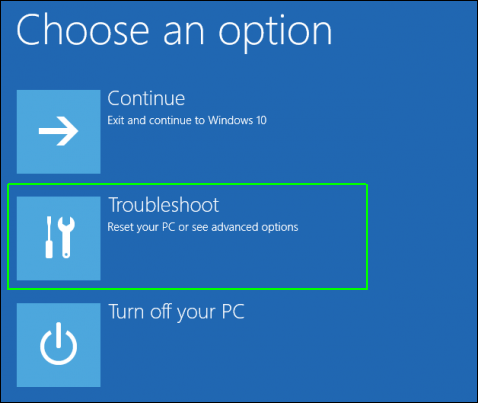 And then you'll need to click Advanced options. 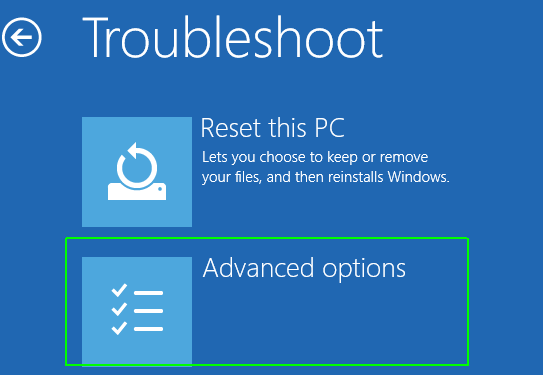 2. Click Startup Repair. 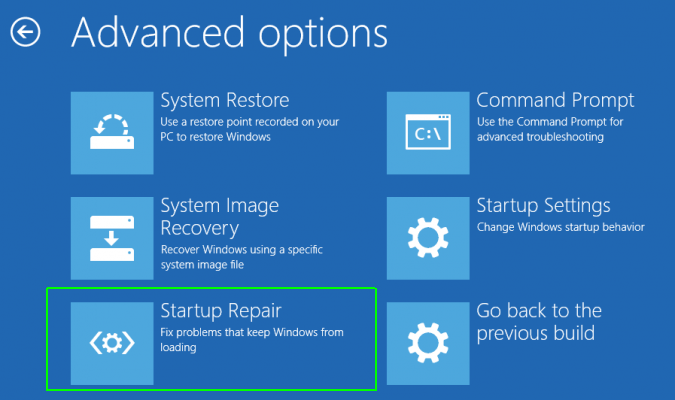 Windows will take anywhere from a few seconds to a few minutes to attempt to fix the problem. (It may not be able to.) If you don't actually have a startup problem, it will also say it can't fix the problem. 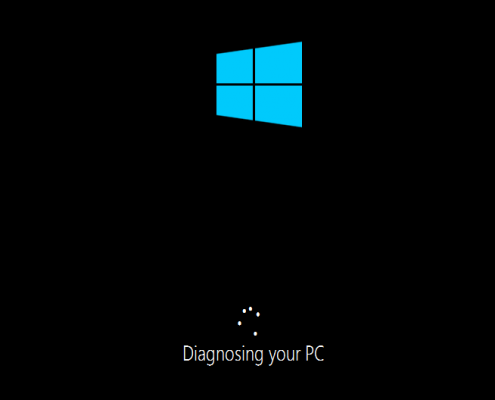 Method 2: Use Windows Restore 1. Complete step 1 from the previous method to get to Windows 10's Advanced Startup Options menu. 2. Click System Restore. 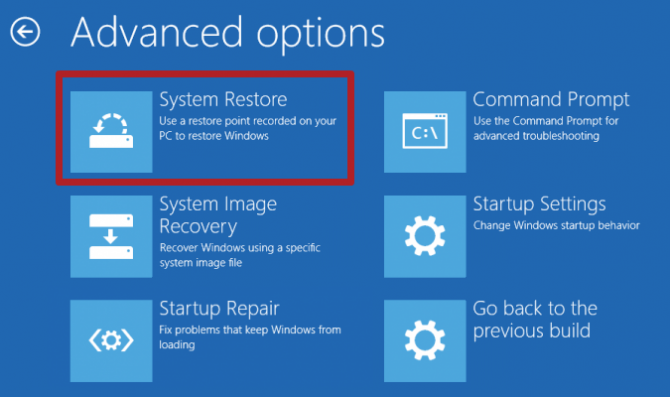 The computer will reboot. 3. Select your username. 4. Enter your password. 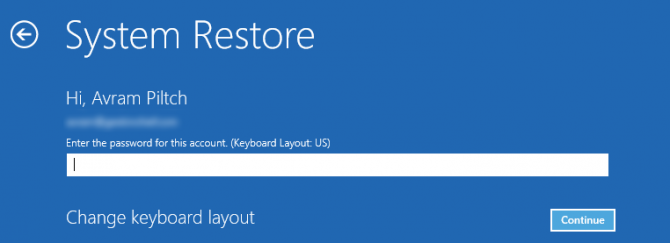 5. Select a restore point from the menu and follow the prompts. (If you have no restore points, you can't use this method.) Method 3: Perform a Disk Scan Your Windows 10 problems may stem from a corrupt file. If you can boot into the operating system — even if you have to boot into safe mode — you should perform a file scan to check for problems. 1. Type "cmd" [/b]into the main search box. 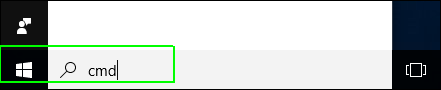 [b]2. Right click on Command Prompt and select Run as Administrator. 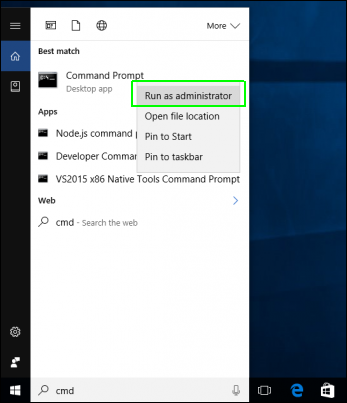 3. Type sfc /scannow at command prompt and hit Enter. 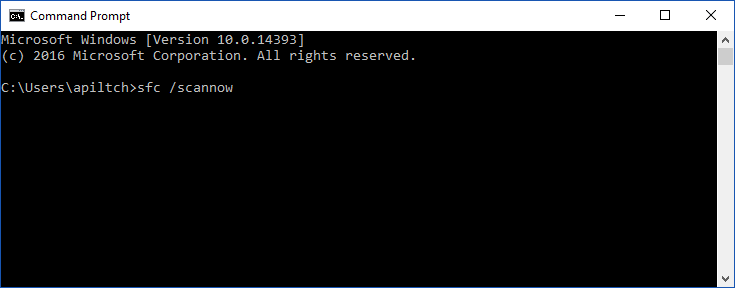 Method 4: Reset Windows 10 If you want to get a clean start, free from rogue software and drivers, you usually don't need to do a full install. Instead, Windows 10 provides a built-in reset feature which takes your computer back to the way it was before you had any software, special devices or data preloaded. (On a side note, if you're giving your computer to someone else, resetting is a good way to wipe it.) |
| Re: How To Repair And Restore Windows 10 by Yinksdavid(m): 1:31pm On Sep 13, 2021 |
Method 5: Reinstall Windows 10 from scratch If all else fails and you can't even reset your Windows computer, you can reinstall the OS entirely. You won't any proof of purchase, Just make sure you have more than 4GB of space available, as that's how much space the file you'll download takes up. Here's how to reinstall Windows 10: 1. Visit https://www.microsoft.com/en-us/software-download/windows10?ranMID=24542&ranEAID=kXQk6* and click Download tool now. 2. Click on the download link at the bottom of your screen. 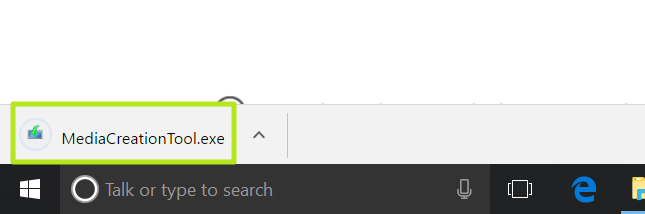 3. Click Accept. 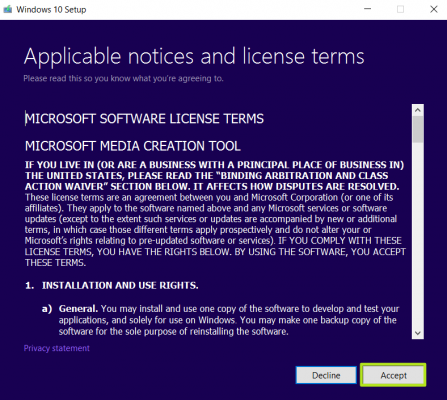 4. Select Create installation media for another PC and click Next 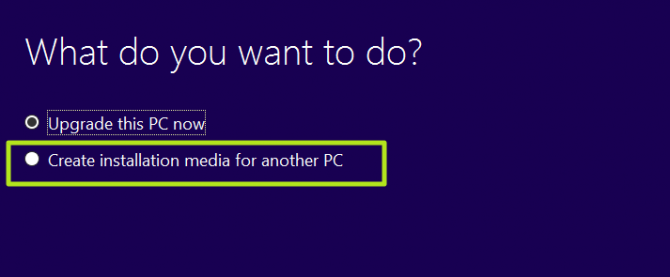  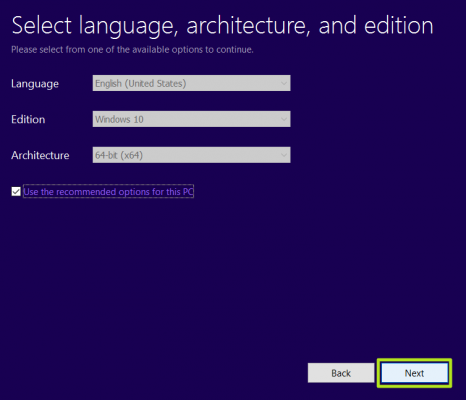 5. Select ISO file and click Next. 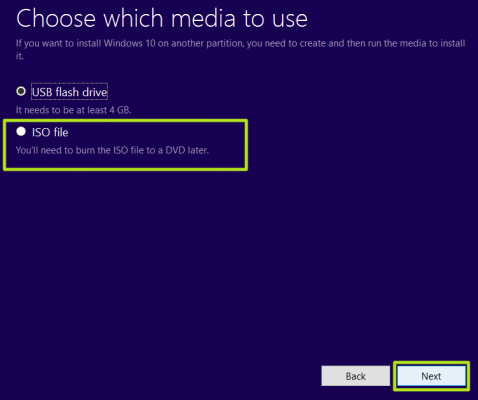 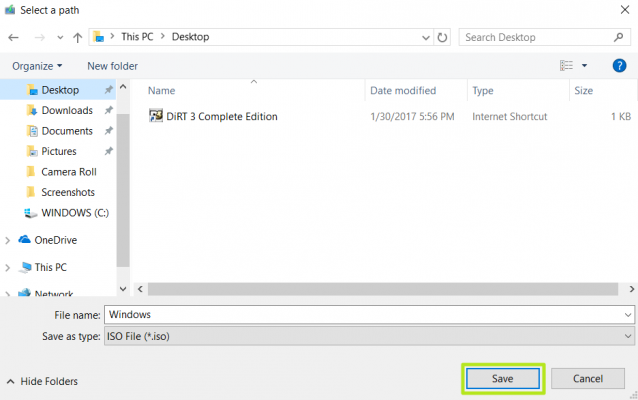 6. Click Finish. 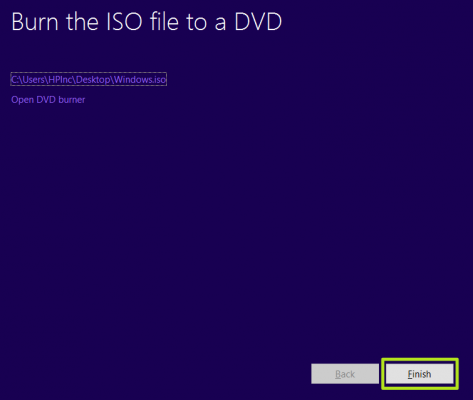 7. Open the Windows ISO file you downloaded. [img]https://cdn.mos.cms.futurecdn.net/GAKbyq4bvYi4pUzf2yXvsg-970[/img] 8. O[b]pen Setup[/b]. 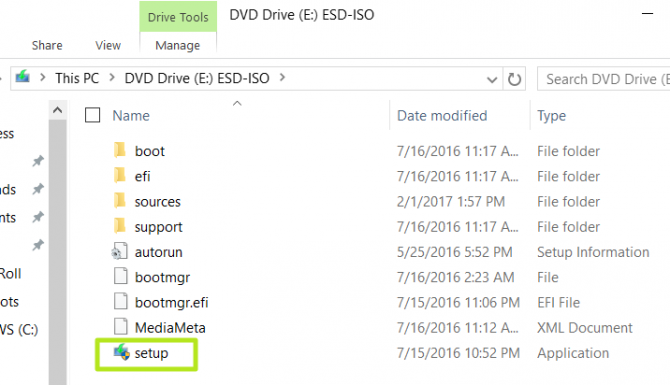 9. Click Next. 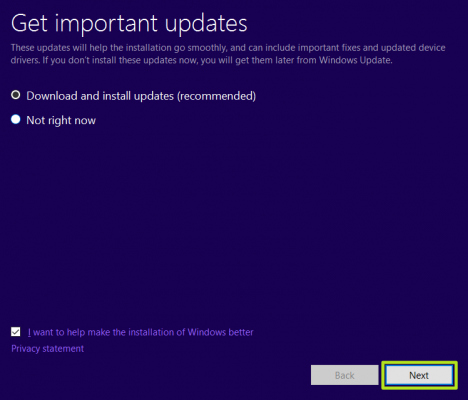 10. Click Accept. Be prepared to wait; this next part may take a while. 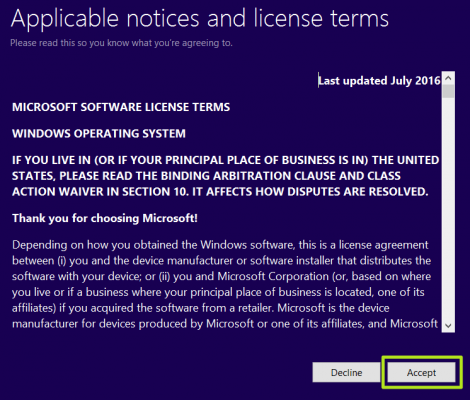 11. Click Install. Again, this will take a moment while your system restarts. 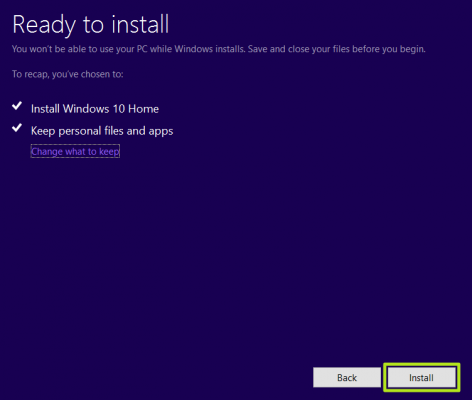 12. Wait for your system to restart and install Windows 10. 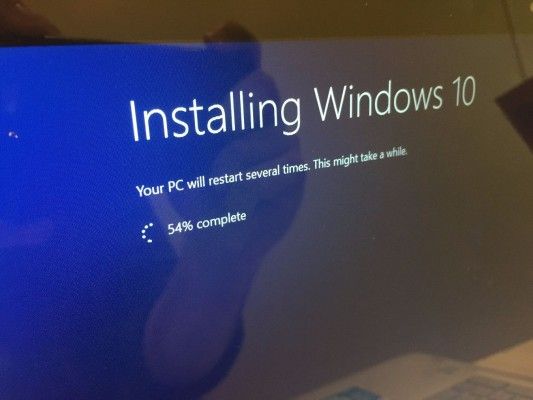 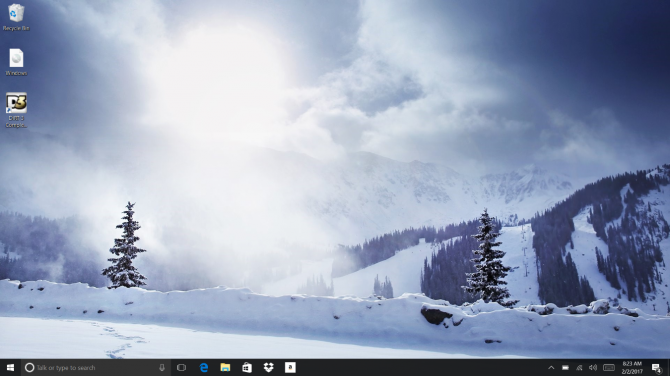 You've reinstalled Windows 10! We hope this guide fixed your problems. Check out the table of contents below for more fixes. 1 Like |
(1) (Reply)
Laptop Available For Sale / Sold / My PC Drinks My Internet Data
(Go Up)
| Sections: politics (1) business autos (1) jobs (1) career education (1) romance computers phones travel sports fashion health religion celebs tv-movies music-radio literature webmasters programming techmarket Links: (1) (2) (3) (4) (5) (6) (7) (8) (9) (10) Nairaland - Copyright © 2005 - 2024 Oluwaseun Osewa. All rights reserved. See How To Advertise. 19 |