How To Mirror & Control Your Android's Screen On Your Windows PC - Phones - Nairaland
Nairaland Forum / Science/Technology / Phones / How To Mirror & Control Your Android's Screen On Your Windows PC (469 Views)
Guys, Share The picture of the Home Screen On Your Phones. / Rate My Battery, Screen On Time (sot) / Screen ON Time Challenge (SOT) (2) (3) (4)
(1) (Reply)
| How To Mirror & Control Your Android's Screen On Your Windows PC by invigilator(m): 11:05am On Mar 26, 2018 |
When you're sitting at your desk trying to get some work done, your Android device can be a big distraction. If a text comes in, you have to pick up your phone, unlock it, then respond with the clumsy touch screen keyboard—and by then, you've probably forgotten what you were doing on your computer. Thanks to an app from developer cafehouse, these issues are now a thing of the past. Instead of all that juggling, when you plug your phone into your Windows PC, you'll be able to control every aspect of your Android's UI with a dedicated window that mirrors your phone's display. It even accepts mouse and keyboard input, so now, your phone and computer will be more integrated than ever. And the much greater goodnews is, it doesn't require rooting. Requirements: +Windows PC +Android device running 5.0 Lollipop or higher +ADB Drivers and Vysor pluggin +USB data cable With all these intact you just need to follow the instructions carefully and also have an active data plan to download the application and ADB driver, after that, no more need for internet. Opss! except you don't have the google chrome browser on your PC then you need to download it ASAP!  First Step you'll need to enable the hidden "Developer options" menu on your Android device so that you can turn on "USB debugging." You can do that by; Heading to the main Settings menu on your Android device, then scroll all the way to the bottom and select "About phone," "About tablet," or "About device." From here, scroll down towards the bottom of the list again, then tap the "Build number" entry 7 times in rapid succession.  For an Amazon Fire device, you would go to Settings -> Device options, then tap repeatedly on the "Serial number."  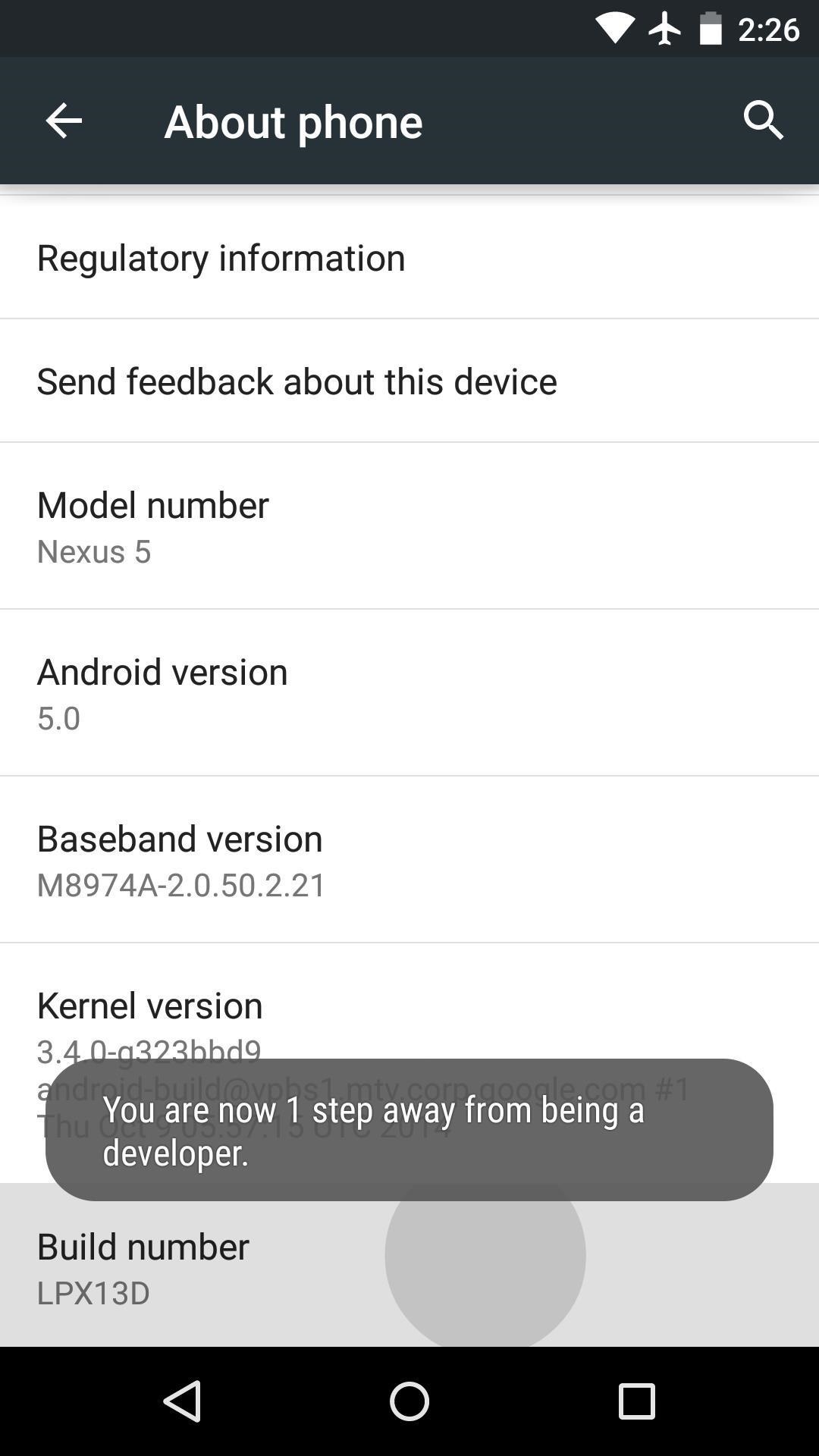 At this point, you should see a toast message saying that "You are now a developer," which means you've unlocked the hidden Developer options menu. Next, back out one level to head to the main Settings menu again. Near the bottom of this screen, select the "Developer options" entry that you just unlocked.Turn ON developer options. From there, tick the box next to the "USB debugging" entry, then press "OK" on the popup. Once the drivers and software have been configured on your computer, connect your Android device to your desktop or laptop with a USB data cable. At this point, you should see a message on your Android device asking if you'd like to allow this computer to connect. Tick the box next to "Always allow from this computer" on this message, then press "OK." 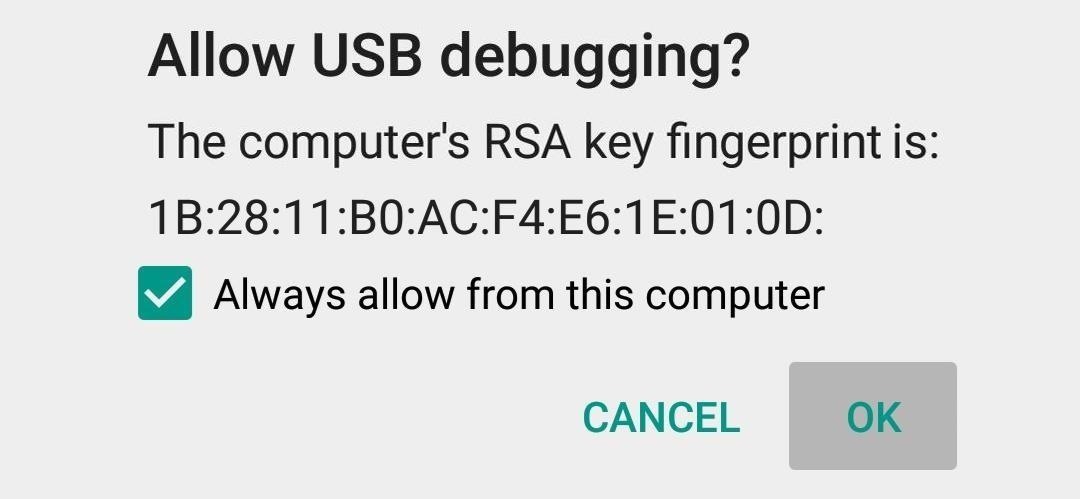 Second Step Installing ADB drivers, If you're using a Windows PC, you'll need to install the ADB drivers. So click this http://download.clockworkmod.com/test/UniversalAdbDriverSetup.msi and the driver file should begin downloading immediately. (Mac users don't need to do this, so skip to the next step.) When it's finished, go ahead and launch it, then follow the prompts for installation. Third Step Install the Vysor App for Chrome, Next up, head to this https://chrome.google.com/webstore/detail/vysor-beta/gidgenkbbabolejbgbpnhbimgjbffefm from the Google Chrome browser on your computer. From there, click the "Add to Chrome" button at the top of the screen to install the Vysor Chrome app 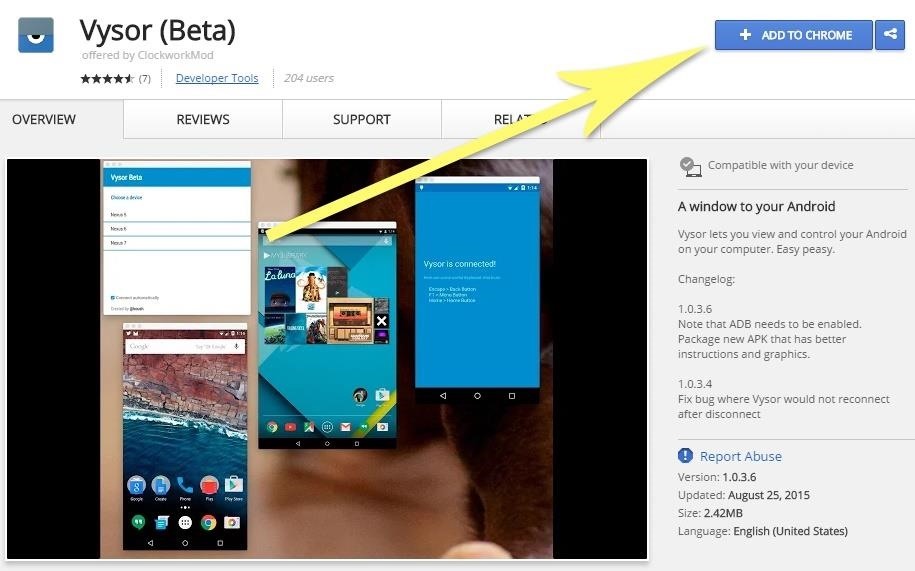 Once Vysor's been installed, click "Launch App," or open the Chrome App Launcher from the bookmarks bar near the top of your screen, then click the Vysor icon. 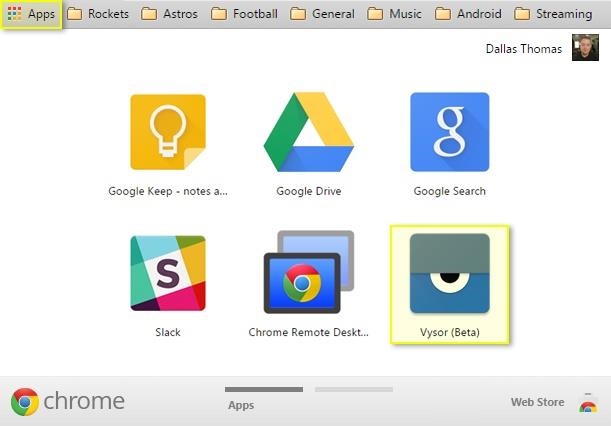 Step Four Connecting Vysor to Your Android Device With Vysor installed and ADB set up, using your computer to view and control your Android device will be incredibly easy from now on. Start by clicking the "Find Devices" button on Vysor's main menu. 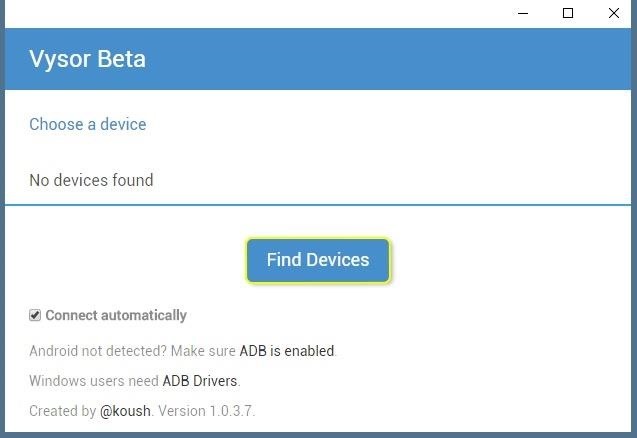 From here, choose your Android device from the list, then click "Select," then your screen should start being mirrored over to your computer within seconds. If you're having trouble connecting here, revisit Step 1 of this tutorial 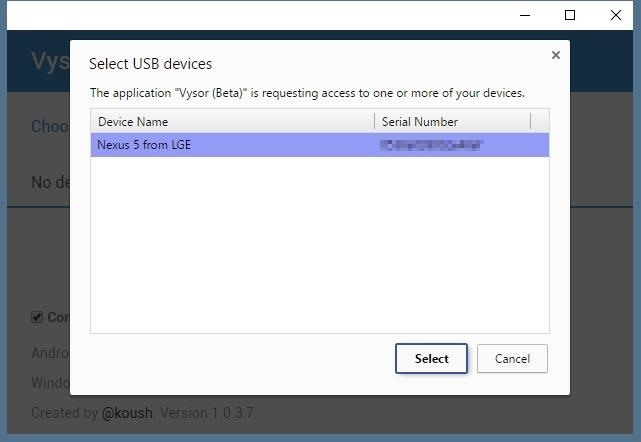 Now that you're connected, you should see your Android device's display in a window on your computer. From here, you can use your mouse or keyboard to navigate your phone or tablet as you normally would. There are a few keyboard shortcuts that you should be aware of, though. Use the ESC key to simulate the back button, the F1 key to access Android's menu function, and the Home key to head back to your home screen quickly. On a MacBook, these keyboard shortcuts may vary or might not work at all. That's all!  |
| Re: How To Mirror & Control Your Android's Screen On Your Windows PC by invigilator(m): 5:26pm On Apr 04, 2018 |
Lalasticlala, I'm looking forward to you oh! |
(1) (Reply)
Want To Know Some Super Cool Android Secret Codes??? / PLEASE HELP "My Lenovo A788t Is Slower Than A Snail" / Infinix Note 4 Launch In A Bit
(Go Up)
| Sections: politics (1) business autos (1) jobs (1) career education (1) romance computers phones travel sports fashion health religion celebs tv-movies music-radio literature webmasters programming techmarket Links: (1) (2) (3) (4) (5) (6) (7) (8) (9) (10) Nairaland - Copyright © 2005 - 2024 Oluwaseun Osewa. All rights reserved. See How To Advertise. 29 |