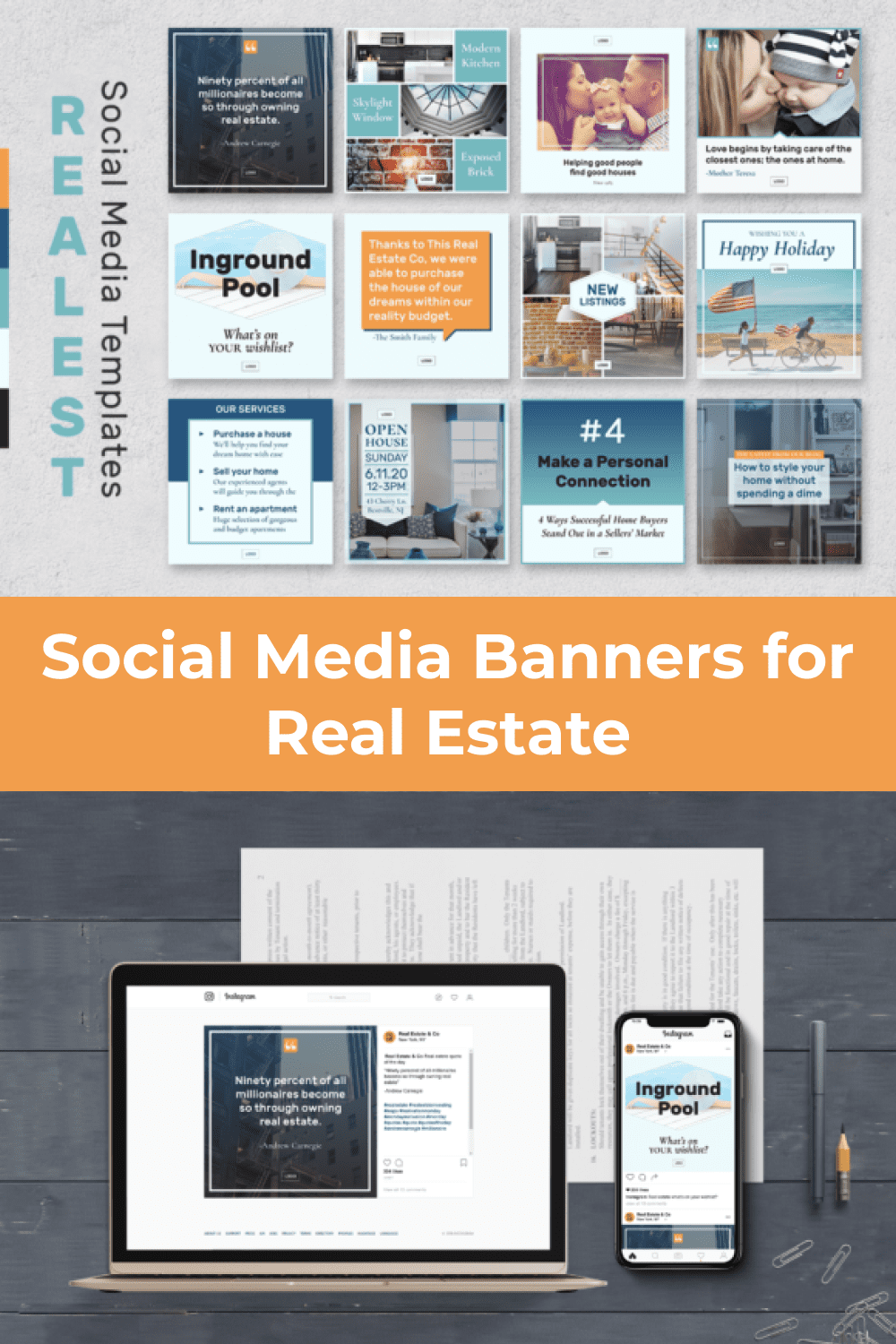How To Change/upload A Linkedin Background Photo - Career - Nairaland
Nairaland Forum / Nairaland / General / Career / How To Change/upload A Linkedin Background Photo (354 Views)
Career Change: Is It Wise To Change My Career Path At This Stage???? / How To Get 60 Leads In 24hours With A Landing Page And A Linkedin Group / Nurse Under Fire After Taking Selfie With Unclad Pregnant Lady In The Background (2) (3) (4)
(1) (Reply)
| How To Change/upload A Linkedin Background Photo by atorioke(m): 4:38pm On Jan 03, 2020 |
Linkedln Community: How To Change Linkedln Background Photo *Read to the end before attempting it. It is important to note that you can't change/upload a linkedln background photo with the linkedln app on your smartphone; be it iOS or Android device. If you try doing so, you will end up changing your profile picture. You can only change the background photo on a desktop version of linkedln.com website and not even on the mobile version. While trying to access linkedln on web, it will automatically detect your device and direct you to a version that suits your device. Result being that, if you are accessing the website with a desktop or laptop, it will automatically direct you to the desktop version. And if it is a smartphone, it will direct you you to the mobile version. However, there is a trick you can employ that will make accessing the desktop version with a smartphone very possible and thereby able to change the background photo with the smartphone. Here is a simple instruction/breakdown on how to change your linkedln background photo with your desktop and/or smartphone. DESKTOP: 1. Visit linkedln.com with a browser (Google Chrome is best of options). 2. Log into your linkedln account. 3. Click the pencil-like icon under the background photo; at the right corner. 4. Select your desired photo. 5. Crop, adjust or edit if necessary. 6. Upload and save. SMARTPHONE 1. Open your Google Chrome browser. 2. Visit linkedln.com 3. Log into your linkedln account. 4. Tap the three dots icon or upward arrow-like icon at the top right corner of your Google Chrome browser; after the URL by your right. 5. Enable desktop version. 6. Tap the pencil-like icon under the background photo; at the right corner. 7. Select your desired photo. 8. Crop, adjust and or edit if necessary. 9. Upload and save. ✓ Your linkedln background photo will then change to the newly uploaded photo. * Make sure the length of the photo you intend to use is four times more than the width so that linkedln required size-adjustment will not affect your photo, to have a perfect linkedln background photo make sure the photo resolution is 1584 pixel wide times 396 pixel high (1584 X 396). * Photo size shouldn't be more than 4mb. For assistance: atoriokenathaniel@gmail.com If this article is not important to you, share it to assist your connections/other users who might be in need of this information. You can connect with me on LinkedIn: Oke Nathaniel Atori. HAPPY NEW YEAR. Lalasticlala Mynd44 |
| Re: How To Change/upload A Linkedin Background Photo by elivya56: 2:56pm On Sep 14, 2021 |
(1) (Reply)
Should I Enrol In The Pilot School Or Not? / Study For A Information Security Management Course In Canada / Get Your Ogun State Subeb Past Questions And Answers
(Go Up)
| Sections: politics (1) business autos (1) jobs (1) career education (1) romance computers phones travel sports fashion health religion celebs tv-movies music-radio literature webmasters programming techmarket Links: (1) (2) (3) (4) (5) (6) (7) (8) (9) (10) Nairaland - Copyright © 2005 - 2024 Oluwaseun Osewa. All rights reserved. See How To Advertise. 12 |