How To Recover Deleted Files In Windows 10 – Free - Education - Nairaland
Nairaland Forum / Nairaland / General / Education / How To Recover Deleted Files In Windows 10 – Free (422 Views)
Fix Wifi Icon Is Greyed Out In Windows 10 / Help Terkimbi Tom To Recover His Missing Certificates / How Can Someone Recover His Lost Certificates? (2) (3) (4)
| How To Recover Deleted Files In Windows 10 – Free by Yinksdavid(m): 8:51am On Sep 21, 2021 |
Deleting files by mistake or by some other unintentional ways is something that usually happens to all of us. I, myself, have also dealt with the same unpleasant experience whenever I use computers. Recovering files is not the same as deleting them; and, the thing is, some files may never be recovered at all. Accidentally deleted files cause headache especially if those files are of high importance, need to be submitted urgently, or works that we have spent most of our days and nights. Whatever reason it is, the more that we need not to fail to recover them. Don’t lose hope cause the chance of retrieving a newly deleted file is very high! This article will help you. To recover deleted files in Windows 10 Here, I used a free software. You can go along with me and follow every step given below to recover deleted files in your windows 10 PC. Recover Deleted Files In Windows 10 Using Recuva (Free Version) 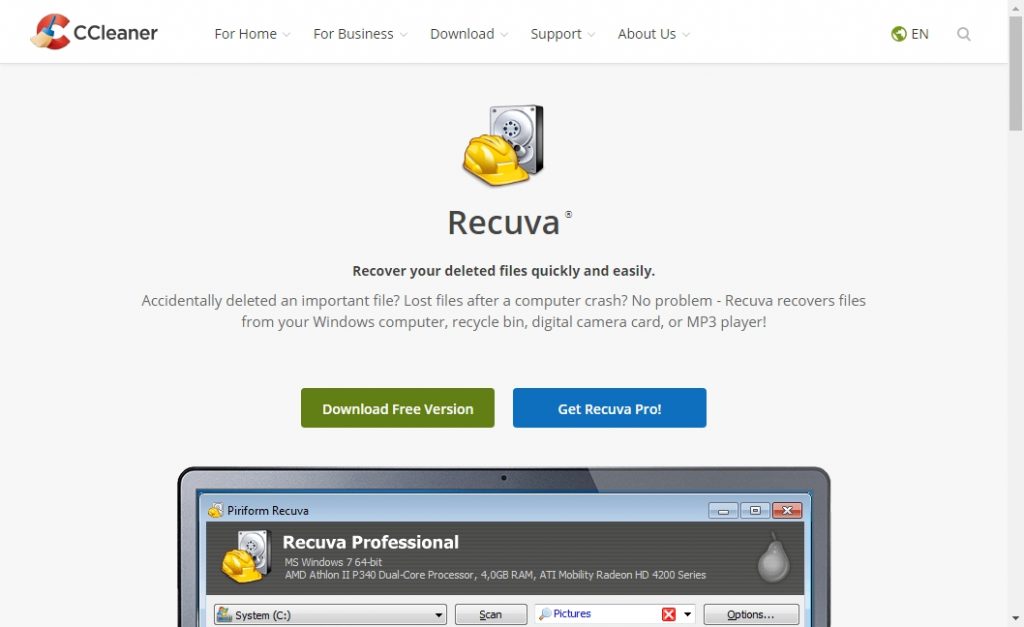 Recuva is a free software and there is also a pro version of it. But, its free version has everything you need. What you loose when use it for free are Virtual hard drive support, Automatic updates and Premium support. The decision is yours if ever you want to purchase it to get all the features of Recuva Pro. Install Recuva & Open it 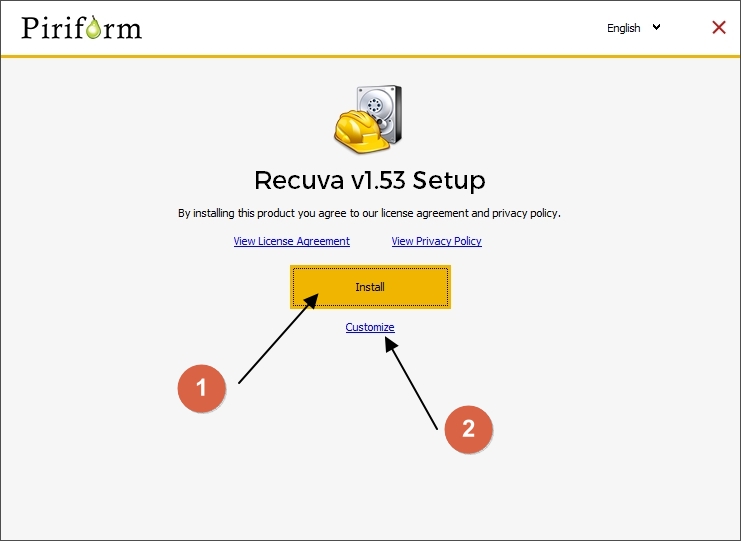 To recover deleted files from your Windows 10 PC, first you need to install Recuva. You can install Recuva in two different ways. Quick install Custom install Custom Install You can go with the custom install if you want to stop creating desktop shortcuts, start menu entries etc.. After selecting the options click on “Install“. 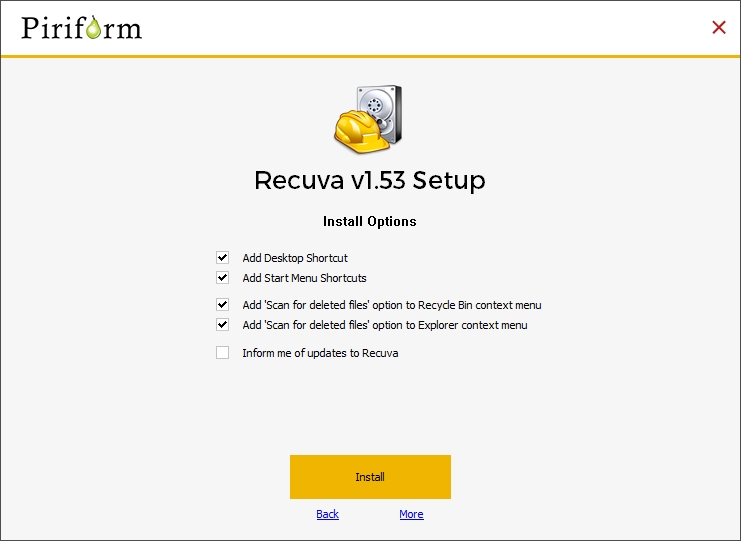 Once installed, uncheck the box “View Release notes” and then click on “Run Recuva“. 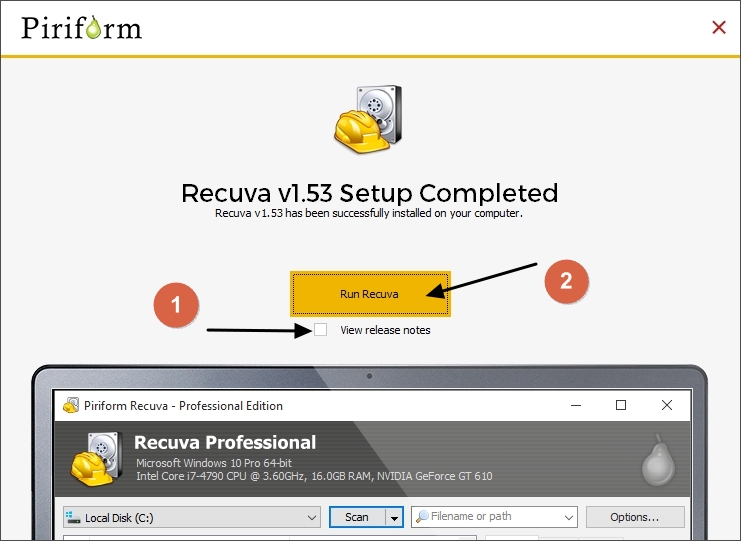 In the first initiation, Recuva wizard will be opened. Using the wizard, you can choose which file types you want to recover and where to scan. Do not close it and continue with the wizard by clicking the “Next” button. 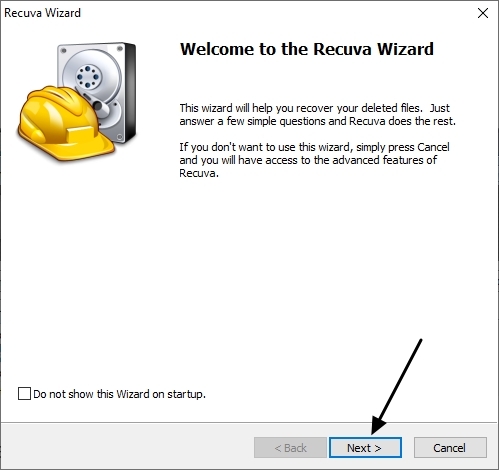 Choose the file type to search If you want to recover a specific file from your Windows 10 PC, you can select it here. Selecting a file type can reduce the scan time a lot. But, if you want to recover multiple files such as photos, videos, etc., select the “all files” option and click on Next button to go to the next step. 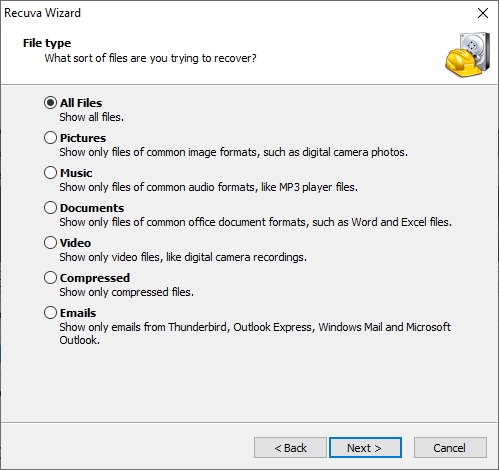 Select file location You can select the location where the file was deleted; you can also save a lot of time if you remember the exact disk or path where the file was. However, you can select the “I am not sure” option so Recuva will scan everywhere in your hard drive to recover the selected file/s in the previous step. Once choose, click on Next button. 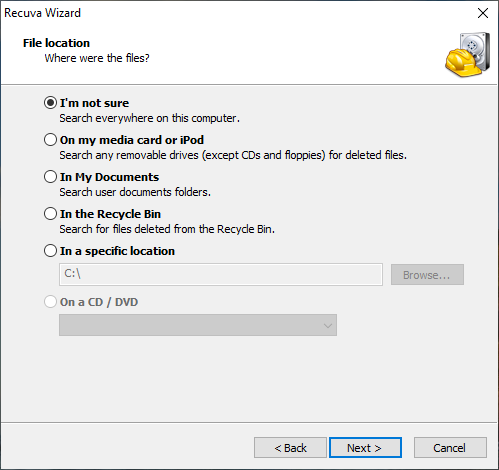 Deep scan Make sure to enable this to get better results. Deep scan will scan every file that has been deleted from your computer. Take note that this will take much longer time than a normal scanning process; hence, the need to prepare yourself to keep your computer turned on until the scan is finish is very vital in this. Since deep scan take longer time (maybe more than an hour), you can go first with the normal scan, and if you did find nothing, you can perform a deep scan. 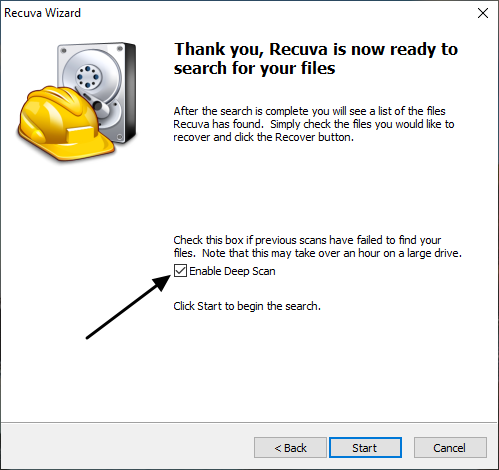 Wait until the scan finish If you did the above-mentioned steps correctly, then the scan should perform well and now you only have to wait until it gets completed. As mentioned earlier, keep the computer turned on. Depending on the scan method and options you choose, it will take approximately 1 minute-3 hours to complete the scan. Recuva doesn’t use much computer resources so you can do other works on your computer without encountering any problem. 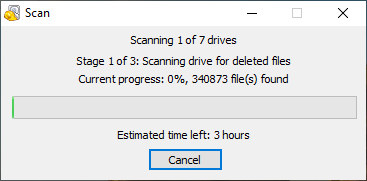 After completing the scan Once the scan is completed, search result windows will appear. In case you get any error like below, do not panic. I will be sharing why the error occur in the next section . Until then, just ignore the error for now and let’s focus on the scan results you get. 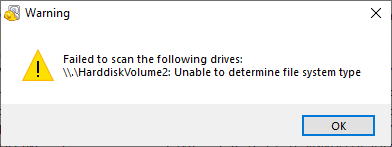 Understand Recuva Scan Results 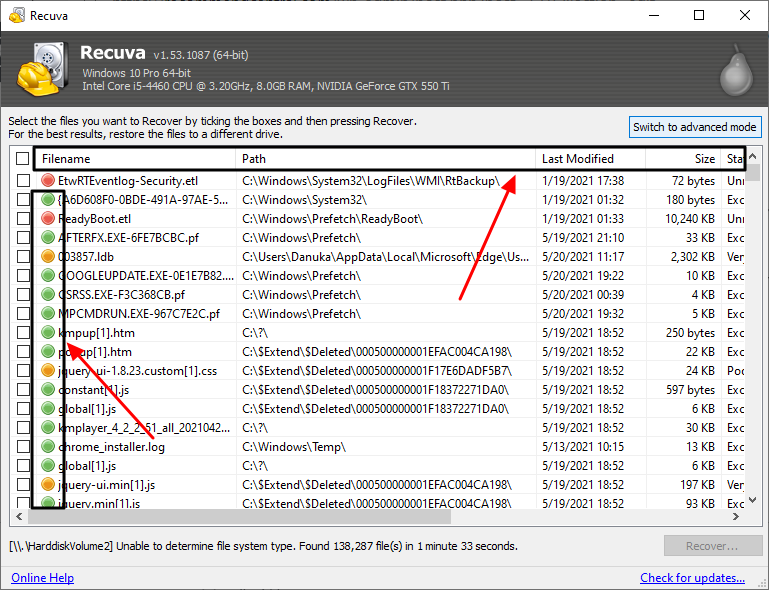 Based on the scan results, you can see that the files with some weird file names are labeled with different colors (status). Let us first identify what each of these colors mean. Green Color : Excellent condition – Recoverable Orange Color : Poor/Very poor condition – Recoverable Red Color : Unrecoverable (you can recover the file but it may not in usable condition) These status are not 100% accurate. But, we can get an idea based on these colors whether a file has the chance to be recovered or none at all. In short, these colors indicate how many times the file has been overwritten by another file. Take a look at the data given below: Green color – No overwrites Orange color – Some overwrites Red color – Too much overwrites Therefore, the higher the overwrites, the less chance it is usable.In addition, you can see more details about the file as: Path : Where was the file when it got deleted Last modified : The date that the file was lastly modified (very useful when finding files) Size : Size of the file (useful to find large files [Zip, Video]) State : Recoverable state of a file Comment : Whether the file is overwritten or not The reason to explain this is that you can sort-out the scan result using these (You just need to click on one of these tabs). It will be very easy for you to recover your deleted files. Let’s get started and recover deleted files in your Windows 10 PC! Recover deleted files in Windows 10 from the scan results You can recover files while you’re on the basic mode, but let’s switch to advanced mode so you can recover specific file types using the search box. 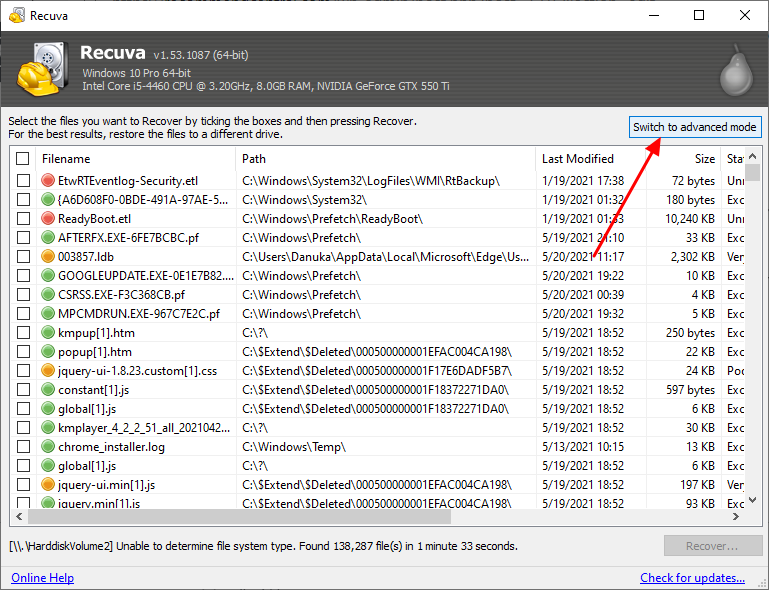 How to Sort-Out Search Results to Get Files Quickly Once you are in the advanced mode, you can easily find the file/s you want by sorting the results. Here is how: 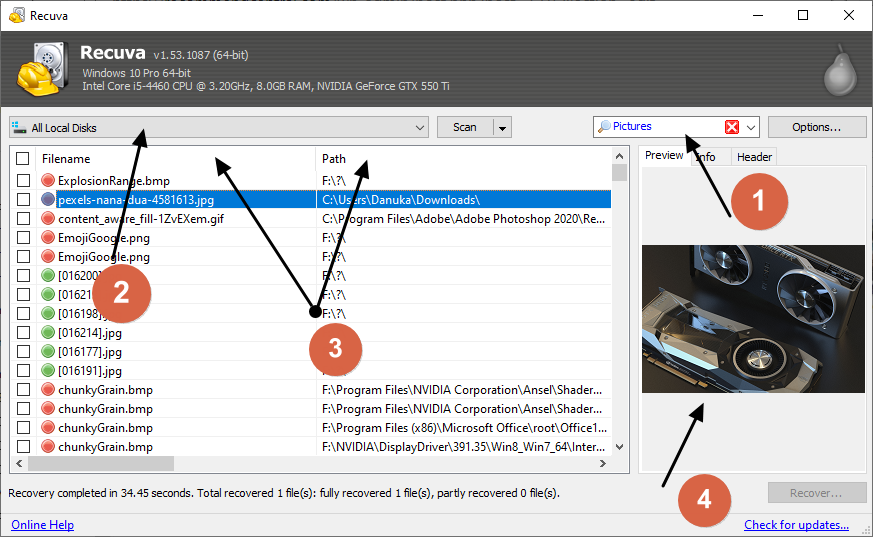 01 – A search box will be available on the top-right of the window and from there, you can search your files through their names. However, I recommend you to select the file type of the file that you want to recover from the dropdown list you want to recover it from because the file name might have been changed after the deletion. 02 – If you remember the location of the file before it was deleted, then you can use this drop down list and select the disk. It will narrow down the search results so you can easily find it. 03 – You can use these columns to further sort-out the scan results (by file size, by its status). 04 – You can see a preview of some files(Images) once you click on the file. How to Restore a File From the Search Results 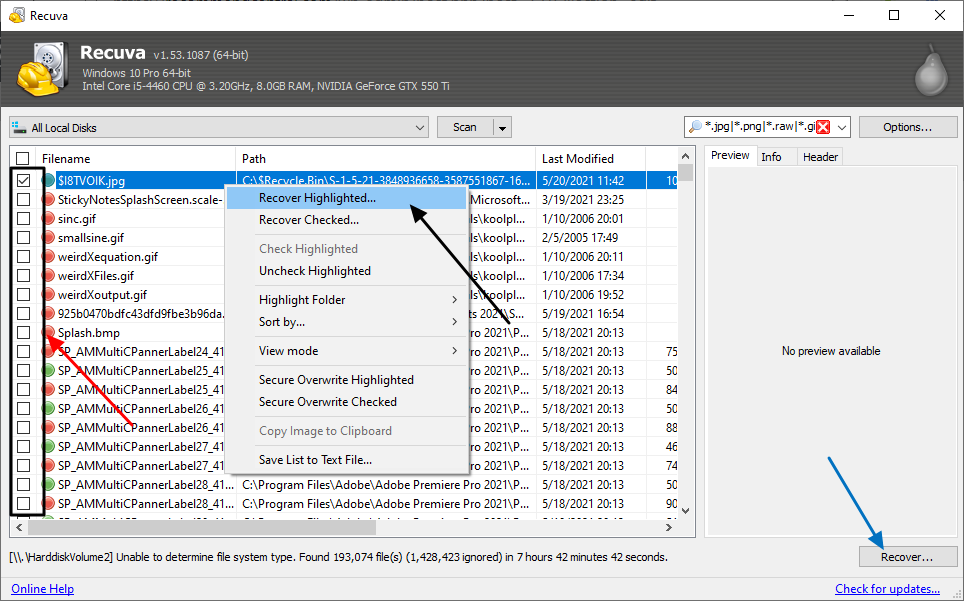 You can select a single file or multiple files to restore. To select multiple files, check the small box on the left portion of the file name (pointed using a red arrow). Once you selected all the files, right click and select “recover checked”. Or click on the “Recover” button on the bottom right corner (pointed using a blue arrow) To restore a single file, just simply select the file, right click, then select “recover highlighted”. Or click on the “Recover” button on the bottom right corner (pointed using a blue arrow). 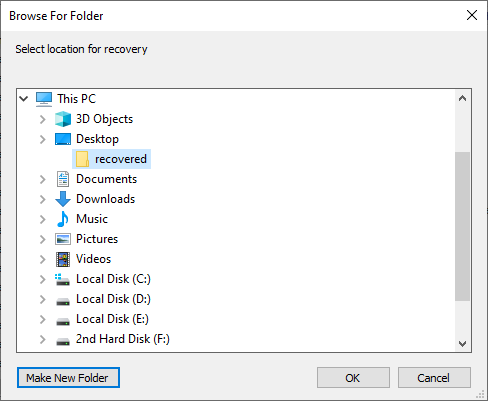 Afterwards, a windows will open and will ask where to store the recovered files. In this case, avoid restoring files to the same disk. Then click on the “OK” button. |
| Re: How To Recover Deleted Files In Windows 10 – Free by Tomamort: 12:35pm On Oct 12, 2021 |
I'm sure many of us have experienced the ability to recover a Microsoft Office document after a failed crash. This is thanks to the temporary files that store our data backups. I have been looking for an opportunity to learn How to Recover Deleted Temp Files on Windows 10 for a long time, and thanks to this article, I learned how. They are usually deleted after you close the application that created them, but deleting them prematurely can result in data loss. |
| Re: How To Recover Deleted Files In Windows 10 – Free by Yinksdavid(m): 4:24pm On Oct 12, 2021 |
Tomamort: Good Afternoon Bro, Nice to know you were able to learn from the article. |
| Re: How To Recover Deleted Files In Windows 10 – Free by Yinksdavid(m): 4:24pm On Oct 12, 2021 |
For all the learners out there : Free week at Pluralsight Thanking Pluralsight for the Free week. https://www.pluralsight.com/offer/2021/q4-free-week? |
| Re: How To Recover Deleted Files In Windows 10 – Free by Yinksdavid(m): 3:35pm On Oct 22, 2021 |
Do you want your OS environment and apps to respond quicker and run faster? Do you want to always get the newest security updates, patches to restrict easy access of viruses, malwares, spywares affecting your OS environment? Do you want to get critical updates to improve all app functions on your environment Do you want to have personalization settings unblocked? Do you want to have free support from MS Agent? Kindly check if your Windows OS is activated and if not, ensure you get a valid activation/license key as this will save you the stress of resolving issues on your system by paying technicians all the time for OS related issues. Genuine and Legitimate Activation/License retail keys directly from Microsoft available at a very low cost. kindly reach out via my signature for more details. Microsoft Exchange Server 2016 (Standard and Enterprise Edition) Microsoft Exchange Server 2019 (Standard and Enterprise Edition) Office 2013 Office 2016 Office 2019 Professional Plus Office 2021 Professional Plus Microsoft 365 - Project Professional 2019 - Office Home and Business 2019 - Visio Professional 2019 - Office Professional Plus 2019 Office Home and Business 2016 for Mac Office Home and Business 2019 for Mac Office Professional Plus 2016 Office Professional Plus 2019 SharePoint Server 2019 (Standard and Enterprise) Visual Studio Enterprise 2017 Visual Studio Enterprise 2019 Visual Studio 2017 for Mac Visual Studio 2019 for Mac Windows 10 Pro Plus Windows 10 Enterprise Windows 10 Pron N Windows 10 Education Windows 11 Pro Windows Server 2019 (Datacenter, Remote Desktop Services user connection(50) and Standard) |
| Re: How To Recover Deleted Files In Windows 10 – Free by Yinksdavid(m): 2:19pm On Nov 10, 2021 |
Do you desire your OS environment and apps to respond quicker and run faster? Do you desire to always get the newest security updates, patches to restrict easy access of viruses, malwares, spywares affecting your OS environment? Do you desire to get critical updates to improve all app functions on your environment Do you desire to have personalization settings unblocked? Do you desire free support from MS Support? Kindly check to confirm if your Windows OS is activated and if not, ensure you get a valid activation/license key as this will save you the stress of resolving issues on your system by paying technicians all the time for OS related issues. Genuine and Legitimate Activation/License product keys for the products listed below directly from Microsoft are available at a very low cost. kindly reach out via my signature for more details. Microsoft Exchange Server 2016 (Standard and Enterprise Edition) Microsoft Exchange Server 2019 (Standard and Enterprise Edition) Office 2013 Office 2016 Office 2019 Professional Plus Office 2021 Professional Plus Microsoft 365 - Project Professional 2019 - Office Home and Business 2019 - Visio Professional 2019 - Office Professional Plus 2019 Office Home and Business 2016 for Mac Office Home and Business 2019 for Mac Office Professional Plus 2016 Office Professional Plus 2019 SharePoint Server 2019 (Standard and Enterprise) Visual Studio Enterprise 2017 Visual Studio Enterprise 2019 (Best tools for all programmers) Visual Studio 2017 for Mac Visual Studio 2019 for Mac Windows 10 Pro Plus Windows 10 Enterprise Windows 10 Pron N Windows 10 Education Windows 11 Pro Windows Server 2019 (Datacenter, Remote Desktop Services user connection(50) and Standard) |
(1) (Reply)
NYSC Or Masters Abroad / Requirement For Lecturing Position / Bonny Island Rivers Lawmaker Builds Secretariat For Bonny Students
(Go Up)
| Sections: politics (1) business autos (1) jobs (1) career education (1) romance computers phones travel sports fashion health religion celebs tv-movies music-radio literature webmasters programming techmarket Links: (1) (2) (3) (4) (5) (6) (7) (8) (9) (10) Nairaland - Copyright © 2005 - 2024 Oluwaseun Osewa. All rights reserved. See How To Advertise. 42 |