Microsoft Office Word Cheat Sheet - Education - Nairaland
Nairaland Forum / Nairaland / General / Education / Microsoft Office Word Cheat Sheet (1363 Views)
Activate Microsoft Office LTSC Pro Plus 2021 Without Any Software Or Crack Free / UNILAG Law Attendance Sheet Used To Sell Suya Causes Stir Online / Microsoft Office Excel Cheat Sheet (2) (3) (4)
| Microsoft Office Word Cheat Sheet by Yinksdavid(m): 6:33pm On Sep 21, 2021 |
NOTE: This article is to enlighten us about so many features and functions we can take advantage of to improve our overall knowledge and usage of Microsoft word. Reading and understanding the information shared will make you stand apart from your colleagues if you are to make use of the word document for business, work, school or any activities. I will also be sharing for excel and powerpoint as well. Please be aware that you have to get your office suite activated with a valid key to be able to use some of the features. Use the “Tell Me” feature  Although Word is always praised for being user-friendly, there are instances where you might’ve forgotten how to do something or simply can’t find the command you need. Microsoft added the “Tell me what you want to do” bar to help users tackle this issue. The Tell Me feature is essentially a search bar that analyzes your search query and displays possible commands you can use to accomplish something. For example, if you type in “format my document” the feature will return relevant tools like Themes and Styles. Similarly, you can look for specific commands. If you don’t know where to create envelopes, simply type in “envelope” and the Tell Me bar will display the correct tool. This is without a doubt a huge help for new users and a time-saver for those who're already experienced with Word. Stop having to browse the Ribbon and start using the convenient Tell Me search. It even remembers your previous queries, further speeding up the use of frequent commands. Real-time collaboration  The real-time collaboration allows teams to work together on the same document at the same time. Changes show to all co-editors as they happen in real life, allowing you to collaborate in an organized manner. Each person currently editing the document has a unique color assigned to their cursor, allowing for easy identification. You also have the ability to communicate with people editing your document. Once you click on the name of someone editing, you can start chatting, send them an email, call them on the phone, or via Skype. This allows for a very effective way to communicate and work together. Tip: Always ensure that you have a strong connection to the internet when collaborating on a document with others. If your connection is weak, there’s a high possibility that you’ll experience what’s called lag. You won’t see edits immediately in real-time, and your own edits will show up to others slower as well. Work with themes to format effectively 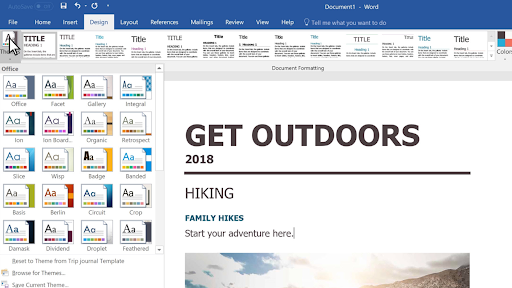 Are you tired of manually formatting documents each time you make them? You can simply use the Themes included in Word to quickly transform entire documents without causing a loss of professionalism or sacrificing looks. A document theme is a pre-made set of formatting choices including colors, different fonts for heading and body text, as well as theme effects for lines and fills. New versions of Word come with many themes installed, however, you can always create your own themes, download new themes or modify an already existing theme and save it as a separate one. Themes are accessible from the Design tab. Add placeholder text  The use of placeholder text is incredible when you need to quickly fill up a document to show composition or design instead of content. While you can always search online and try to find placeholder text, you can simply input a command to Word and automatically get a custom amount of placeholder text. Here are the three possible options for adding placeholder text in Word: 1. Type =rand(1,2) for help information text. These are real written contents from Word’s help files, allowing you to input English placeholder text into your document quickly. 2. Typing =lorem(1,2) generates some of the classic Lorem Ipsum text in your document. This is useful if you really don’t want to focus on the content and only want to see the future design or composition of your file. 3. When you type =rand.old(1,2), you can get a repeating text of the famous quick brown fox pangram. You can customize the amount of text inserted into your document by editing the numbers in the parentheses. The first number corresponds to the number of paragraphs you want, while the second number is the number of sentences generated. So think about it this way: =lorem(paragraph,sentence). If you type in =lorem(3,7) you will create 3 paragraphs of Lorem Ipsum text, containing 7 sentences each. Read comfortably 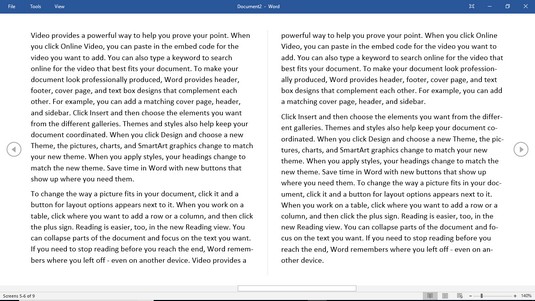 We all have times when we need to read a lengthy document and it’s becoming hard to put up with. You can use the new book-like view to see a different perspective of a file and improve your reading experience. Flip through the pages in a book-like visual with your finger on a touch-enabled device, or the mouse pointer and the scrollbar. Microsoft also eliminated distractions and cleaned up read-mode from unnecessary clutter on your screen. Side-by-side viewing makes it easy to scan and read your documents, while the toolbar fades away for a more simple, book-like feel until you need to use it again. Useful Word shortcuts everyone should know To end this cheat sheet, I am including some of the most helpful Word keyboard shortcuts you can use to speed up your work: Command Action Ctrl + Enter Insert a page break. Ctrl + L Align your text to the left Ctrl + R Align your text to the right Ctrl + J Justify your text Ctrl + B Make text bold. Ctrl + I Make text italic. Alt + F Go to the File tab. Ctrl + U Underline text Alt + H Go to the Home tab Ctrl + E Align your text to the center Alt + N Go to the Insert tab Alt + G Go to the Design tab Ctrl + N Create a new document Ctrl + O Open a document Ctrl + S Save a document Ctrl + Shift + D Double underline text EXTRAS Can you double underline in Word? Yes. Highlight the text to double underline and Press Ctrl + Shift + D. To undo the action, use the shortcut again. Easy! How do you underline in Word without text? Place the cursor where you want to underline. Next, press Ctrl + Shift + Spacebar. You can repeat this process for every blank space you want to insert in your document. How do I get rid of double underline in Word? Press Ctrl + Shift + D to get rid of double underline in word. |
| Re: Microsoft Office Word Cheat Sheet by Jaydot01: 7:17pm On Sep 21, 2021 |
Am familiar with all these except the double underline. Keep up the good work @yinksdavid |
| Re: Microsoft Office Word Cheat Sheet by Nonso92(m): 7:31pm On Sep 21, 2021 |
Awesome |
| Re: Microsoft Office Word Cheat Sheet by Yinksdavid(m): 7:34pm On Sep 21, 2021 |
Jaydot01: Thank you |
| Re: Microsoft Office Word Cheat Sheet by Yinksdavid(m): 7:35pm On Sep 21, 2021 |
Nonso92: Thx Bro |
| Re: Microsoft Office Word Cheat Sheet by Yinksdavid(m): 10:34am On Sep 23, 2021 |
Do you want your OS environment and apps to respond quicker and run faster? Do you want to always get the newest security updates, patches to restrict easy access of viruses, malwares, spywares affecting your OS environment? Do you want to get critical updates to improve all app functions on your environment Do you want to have personalization settings unblocked? Do you want to have free support from MS Agent? Kindly check if your Windows OS is activated and if not, ensure you get a valid activation/license key as this will save you the stress of resolving issues on your system by paying technicians all the time for OS related issues. Genuine and Legitimate Activation/License retail keys directly from Microsoft available at a very low cost. kindly reach out via my signature for more details. Exchange Server 2016 (Standard and Enterprise Edition) Exchange Server 2019 (Standard and Enterprise Edition) Office 2013 (Professional, Standard and Ultimate version) Office 2016 (Professional, Standard and Ultimate version) Office 2019 (Professional, Standard and Ultimate version) Office 365 - Project Professional 2019 - Office Home and Business 2019 - Visio Professional 2019 - Office Professional Plus 2019 Office Home and Business 2016 for Mac Office Home and Business 2019 for Mac Office Professional Plus 2016 Office Professional Plus 2019 SharePoint Server 2016 (Standard and Enterprise) SharePoint Server 2019 (Standard and Enterprise) Visual Studio Enterprise 2017 Visual Studio Enterprise 2019 Visual Studio 2017 for Mac Visual Studio 2019 for Mac Windows 10 Pro Plus Windows 10 Enterprise Windows 10 Pron N Windows 10 Education Windows Server 2016 (Datacenter, Remote Desktop Services user connection(50) and Standard) Windows Server 2019 (Datacenter, Remote Desktop Services user connection(50) and Standard). 1 Like |
| Re: Microsoft Office Word Cheat Sheet by snuffly: 11:36pm On Jan 11, 2022 |
Interesting cheat sheets for Word you told us. I try to make everything as convenient as possible for the programs I work in. And first of all I work with tools for file formatting at https://www.devart.com/dbforge/sql/sqlcomplete/sql-code-formatter.html. No matter what program I work in. It is needed everywhere I think. Since a wide choice of predefined formatting profiles is provided. And it is necessary to use it. 1 Like |
(1) (Reply)
Please How Can I Improve My Spoken English / Why Education Is Importance? / My Life Has No Purpose Anymore. Advice Please
(Go Up)
| Sections: politics (1) business autos (1) jobs (1) career education (1) romance computers phones travel sports fashion health religion celebs tv-movies music-radio literature webmasters programming techmarket Links: (1) (2) (3) (4) (5) (6) (7) (8) (9) (10) Nairaland - Copyright © 2005 - 2024 Oluwaseun Osewa. All rights reserved. See How To Advertise. 28 |