Top 10 Powerpoint Tips And Hacks You Need To Know - Education - Nairaland
Nairaland Forum / Nairaland / General / Education / Top 10 Powerpoint Tips And Hacks You Need To Know (703 Views)
Whatsapp Tips, Tricks And Hacks That Every Whatsapp User Should Know! / How To Study With Ease | Amazing Study Hacks You Need To Know / 27 Coll./uni. Life Hacks You Won't Acquire In A Lecture Hall (2) (3) (4)
(1) (Reply)
| Top 10 Powerpoint Tips And Hacks You Need To Know by Yinksdavid(m): 7:29am On Sep 26, 2021 |
When making a presentation, it's important to leave a lasting impact on your audience. No one likes to sit through an unorganized, boring presentation during a class or meeting. However, putting together a great presentation might be hard if you don't know how to get started. I will like to share some tips and tricks about how to create great presentations in PowerPoint. Whether you’re a newbie to PowerPoint presentation or a Pro, there’s a takeaway tip for you. After reading this article, you'll be able to deliver professional and memorable presentations to your audience. Before we dive into the PowerPoint Tips and Hacks, let's learn some cardinal rules about PowerPoint presentation. Key PowerPoint Presentation and design Rules A. Keep each slide to just one TAKEAWAY. Avoid the temptation of “throwing the baby with a basin.” Like a drip, let your audience yearn to know what’s next. B. Less is always MORE. So, keep your desk as simple as possible. Minimize flashy, complex, and distractive slides. Also, avoid clutter. C. CLEAN, yet simple formatting will make your work look “Cool.” Use bullet points and consistent color themes. D. High-QUALITY graphics instead of words. Pictures matter, they create long-lasting impressions, if you can stick to this. Now that you understand the rules, why not learn the tricks and tips? 1. Plan Your Content First 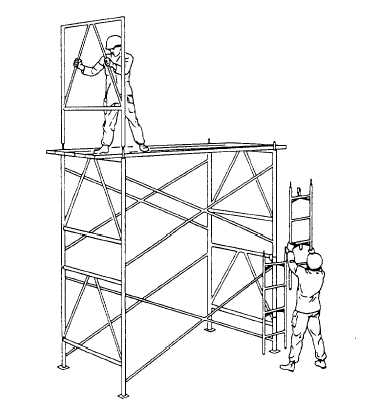 Do you remember the old adage by Franklin, “ if you fail to plan, you’re planning to fail.” We can't stress this enough. PowerPoint is a visual medium, therefore, before you get distracted with the visuals, pen down what you want to say and which order before you even open the app. As a pro tip, use brainstorming tools like storyboards, flowcharts, and mind maps to sketch your content flow. With this in mind, you’re destined to make an appealing copy. 2. Reduce the text in your presentation 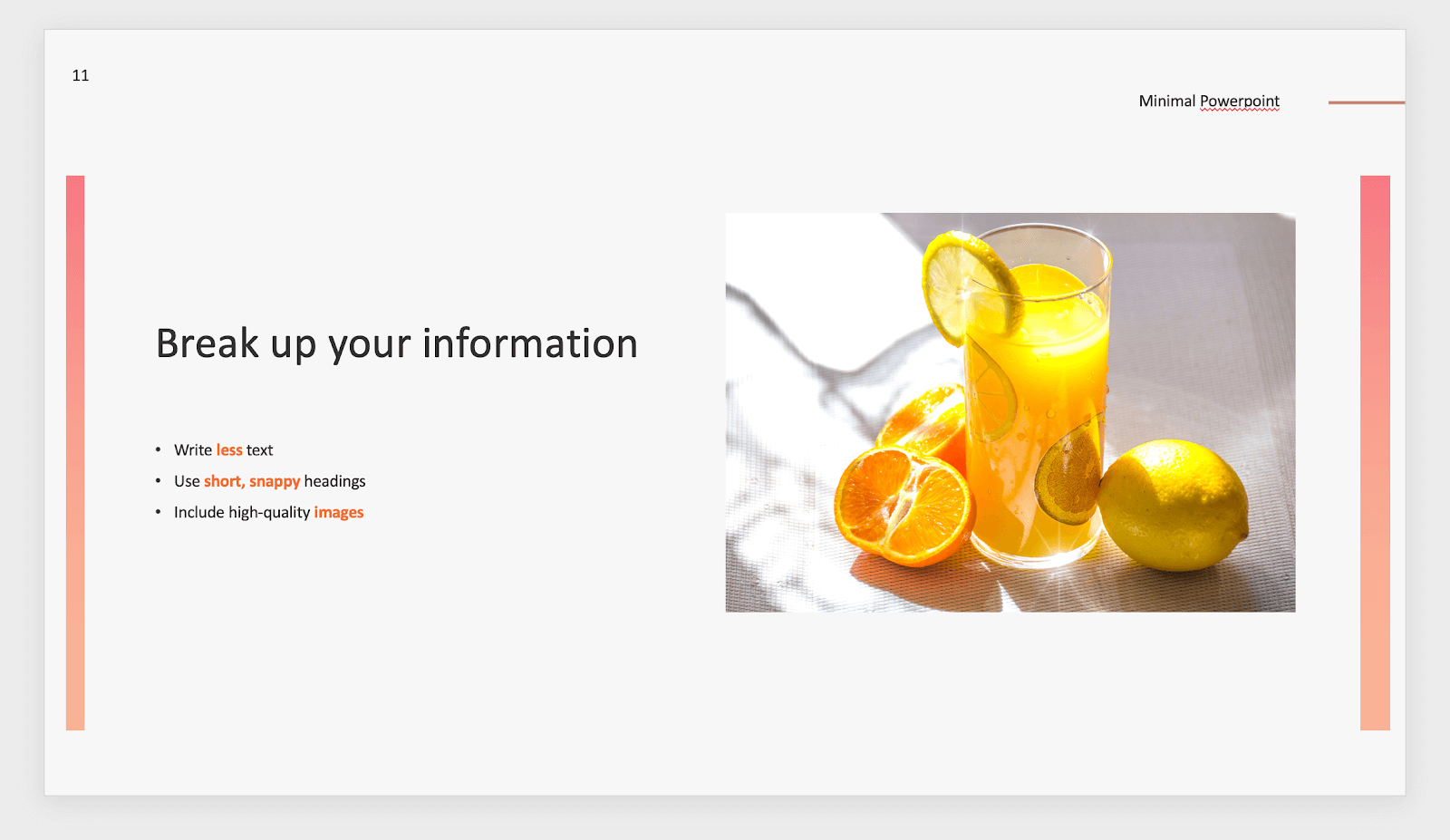 When making your slides, remember the famous phrase "less is more". Simplicity is superior when you're making a presentation. You should always try to highlight only key points with text. Fill in the gaps verbally while presenting or by attaching images and graphs. Cluttered slides make it hard for your audience to focus on and absorb information. What makes your slides digestible is the way you space out information. Don't be afraid to utilize white space, you don't have to fill out every nook and cranny on your page. 3. Get high-quality images 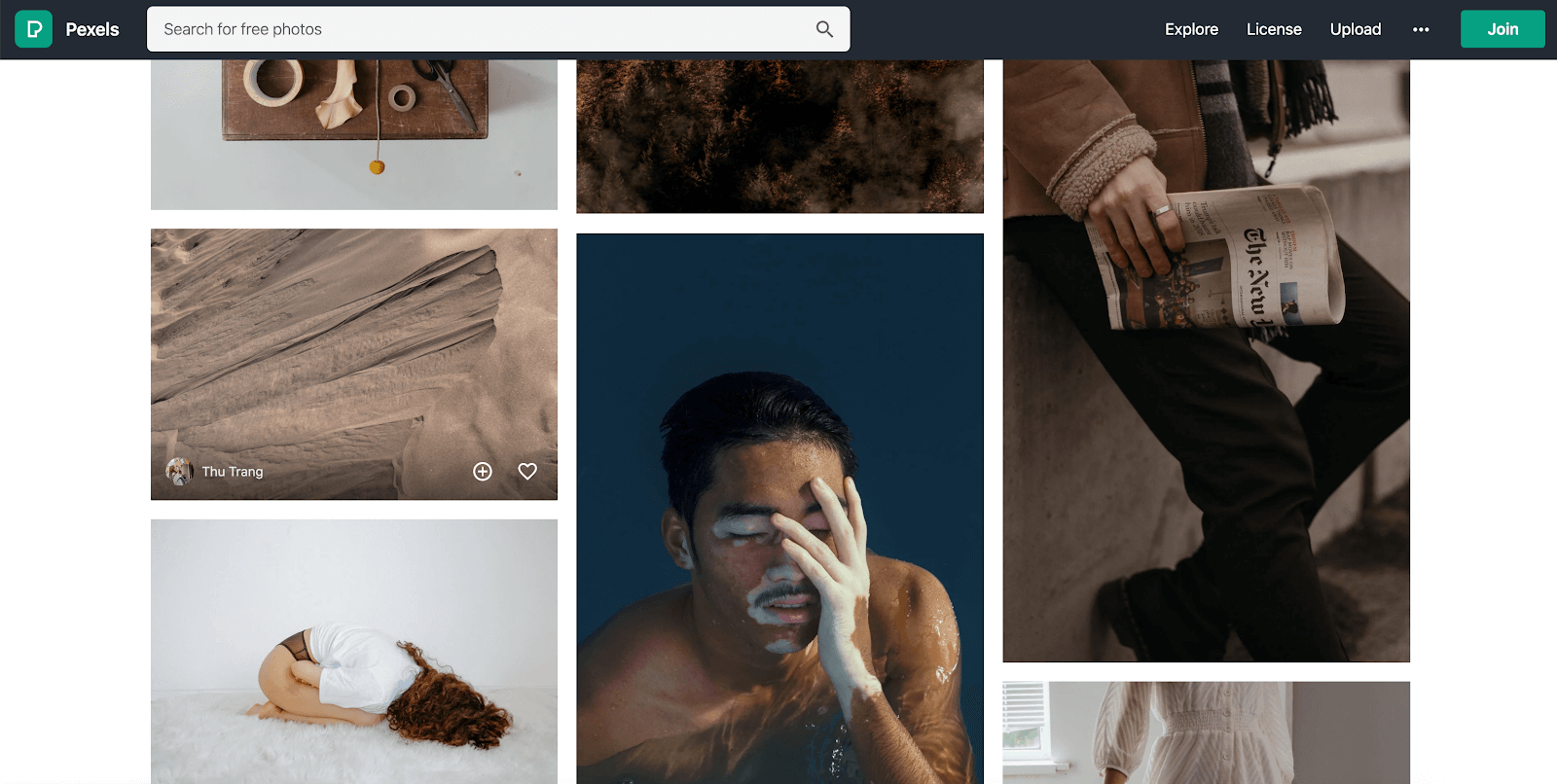 It’s important that the images you include in your presentation are of good quality. Most of the time, your slides will be shown in large as you present. The flaws in low-quality images become impossible to miss in this scenario. There are a few websites I personally use when looking for images in high-quality. If you need something for free with no credit required, I recommend Pexels. You can find some serious gems in their user-generated selection of images. 4. Work with templates  Templates are available in PowerPoint for free. They're basically presentations already designed and filled with elements for you. All you have to do is add your own information and images, then hit the save button. These templates can save you a lot of time, however, they also deduct points for creativity. You can find great free templates on Slidesgo. Keep in mind that templates are available to everyone. It's possible that the template you've used will be recognized by your audience. 5. Use the Design Ideas tool 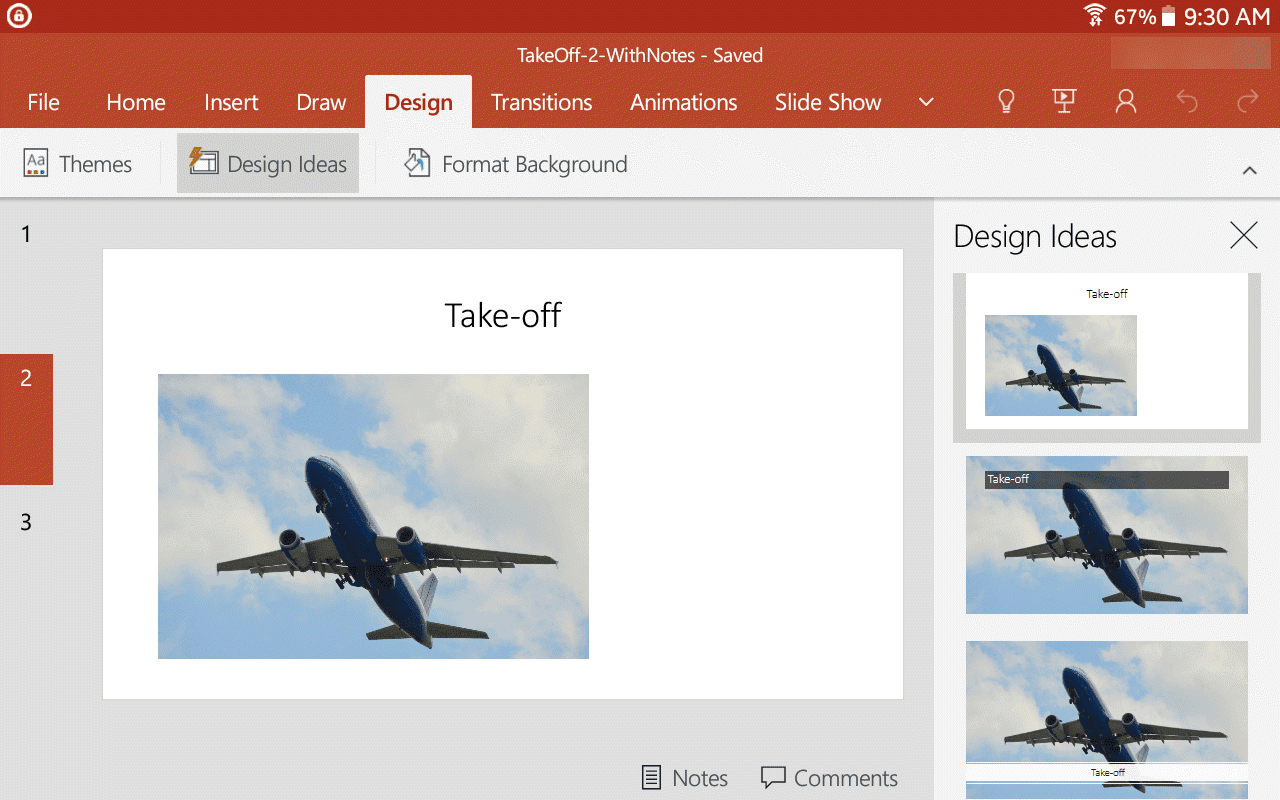 If you'd rather not opt for templates but need a quick way to design your slides, try the Design Ideas tool. First, you need to put some elements on your slides such as text and images. After doing so, you can use the tool to get unique designs generated by PowerPoint. All design suggestions are randomly generated. The possibility of coming across the same suggestion is low. This makes your slides original, which is especially good if you’re presenting a common topic. 6. Make use of grids and guides 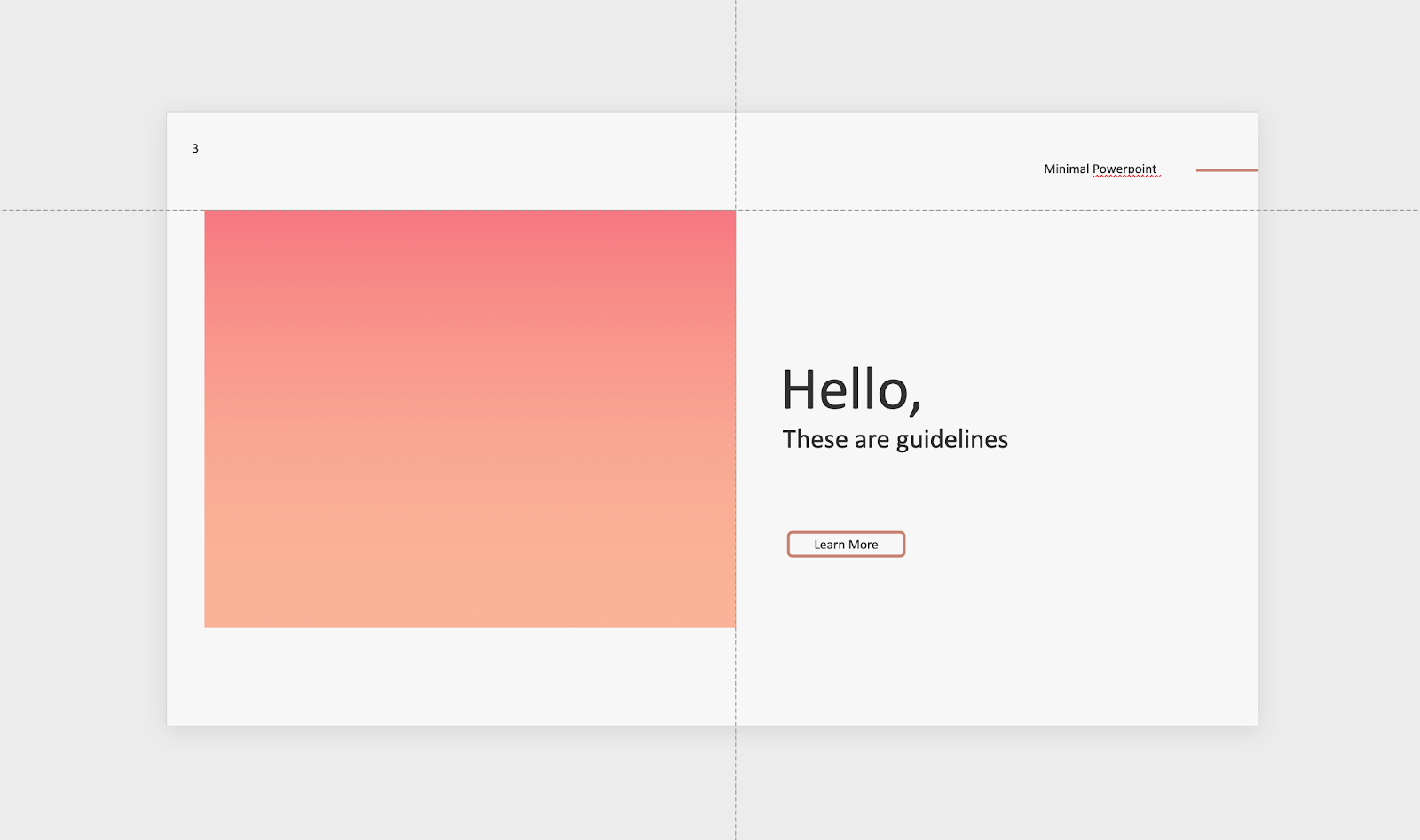 An easy way to make your slides more organized is by using the grid and guidelines in PowerPoint. When these features are turned on, your elements will automatically snap to where you want them to be. Enable grids and guidelines by going to the View tab and ticking whichever options you want visible. Don't worry, these guides won't be visible on your finished presentation. They're only present while editing. Your elements will snap to grids and guidelines, making pixel-perfect adjustments. 7. Download custom fonts 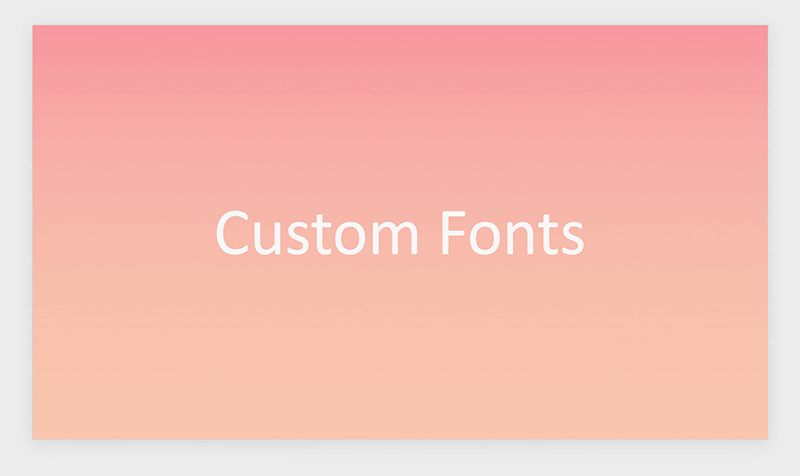 Using the appropriate types of fonts can boost the looks of your presentation. Sure, default fonts that are already installed on every computer work. Custom fonts take things a step further design-wise. A good font catches the attention of your audience in the right way. Bold, powerful fonts work well for headers and subheadings. Readable fonts work best for the main contents of each slide. You can play around with the look of each font, too. Download handwritten fonts to give your presentation a more playful vibe. Work with sans-serif fonts to achieve a clean, modern feel. Use serif fonts if you want your slides to appeal more professional and classy. I personally recommend downloading fonts from Google Fonts. It’s free and contains varieties of each font displayed. 8. Use the eyedropper tool 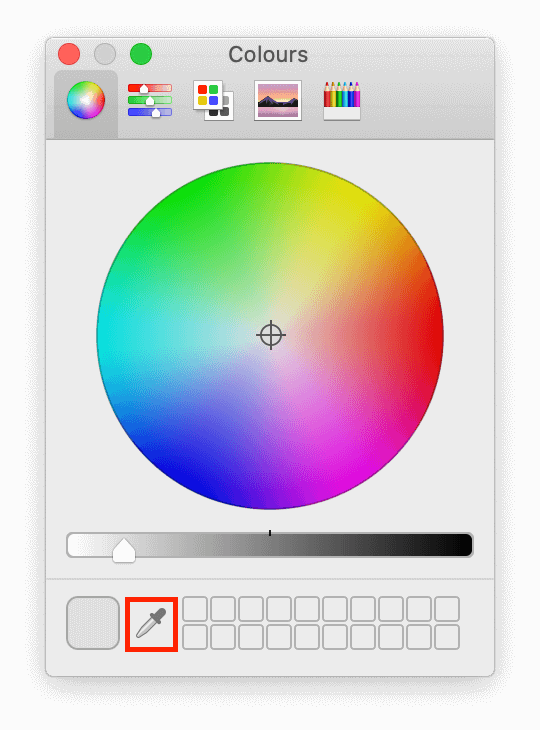 Another design tip involves the eyedropper tool. You should always stick to a small color palette when working on your presentation. Using the eyedropper tool allows you to make elements the same color. This applies to text and even shapes. Simply select the element you want to color and use the eyedropper tool. You'll be able to click on any part of the screen to select a color. This is a quick way to make things match on your slides. 9. Animate your charts 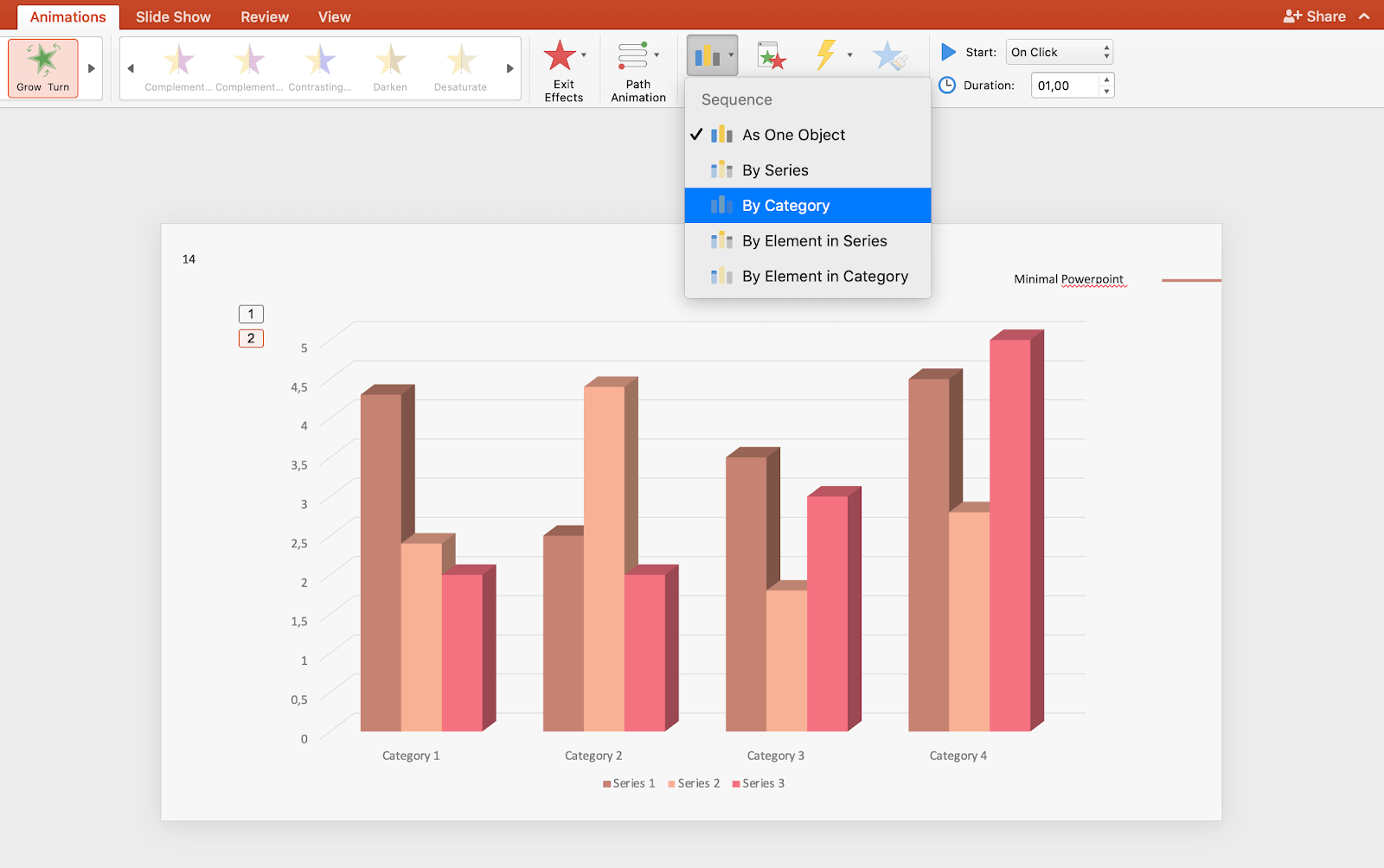 Present your data in a more exciting way by animating your charts. Implementing this simple thing in your presentations will engage your audience more. As you speak, data will animate onto your slide instead of appearing all at once. Animate charts by clicking on the chart you want to animate and switching to the Animation tab. Here, select the animation you want to use, then expand Effect Options. You can choose between various options. Animate the entire chart at once, or only animating sections of it at a time. 10. Rehearse Your Presentation Confidence is everything when it comes to doing a presentation. TIME is an ESSENTIAL resource, right? If your slide presentation cannot fit within the allocated time, then you’ve FAILED. To avoid this, ensure you rehearse your presentation and check if they will fit within the allocated time. |
(1) (Reply)
How Do You Do These Things With Ease? / Chemical Engineering, The New Hot Cake For Nigerian Students / ASUU: NANS Begins Protest, Orders Students To Occupy Abuja Streets With Pots
(Go Up)
| Sections: politics (1) business autos (1) jobs (1) career education (1) romance computers phones travel sports fashion health religion celebs tv-movies music-radio literature webmasters programming techmarket Links: (1) (2) (3) (4) (5) (6) (7) (8) (9) (10) Nairaland - Copyright © 2005 - 2024 Oluwaseun Osewa. All rights reserved. See How To Advertise. 19 |