Tips On How To Get Rid Of Iphone White Screen Death - Phones - Nairaland
Nairaland Forum / Science/Technology / Phones / Tips On How To Get Rid Of Iphone White Screen Death (563 Views)
Iphone White Screen Fixed / Chris Evans Gets Rid Of The Iphone 6s He's Been Using For The Past 7 Years / How To Fix White Screen On Android Phones (2) (3) (4)
(1) (Reply)
| Tips On How To Get Rid Of Iphone White Screen Death by explosivesedo: 11:30pm On Feb 25, 2018 |
iPhone screen goes totally white or blank, doesn't show any icon nor any application, there is one main thing causing the problem. Some iPhone user may be having the problem of white screen which is also called iPhone white screen of death. The iPhone White Screen rarely lives up to its name. The steps and guideline listed below can help fix the common white screen death. Main causes of the iPhone screen white death According to some research carried out, the iPhone white screen death can be caused by many things but the main two causes are listed below. Failed software update: When trying to update an iPhone operating system and the update fails, sometimes the white screen comes up. This is even more common when trying to update your iPhone and something causes the updating to fail. Hardware issues: If software is not the culprit, the white screen is often caused by the cable that connects the iPhone's motherboard to its screen coming loose or breaking. In most cases, this is simply the result of a hardware failure. In others, the connector comes loose after the phone has been dropped. Triple Finger Tap Most a times, these don't normally solve the problem in some occasions, but sometimes, we do have a chance of not having the problem of white screen of death on our iPhone. Some iPhone user can mistakenly turn on their screen magnification. NOTE In other to fix screen magnification, hold three fingers together and then use them to double tap the screen. If your screen is magnified, this will bring it back to it's normal view. Turn off magnification in Settings -> General -> Accessibility -> Zoom -> off. Restart The Phone Restarting the iPhone is one of the best way of fixing the white screen death, but is this case, u will be needing a powerful restart called the ''hard start''. This looks like a restart but does not require you to see or touch anything on your phone screen. Steps on perfecting a hard restart Hold down both the home screen button and on/off button at the same time ''for iPhone 7 users, hold the volume down button and sleep/wake button Continue holding the button until the screen flashes and the Apple symbol appears. Release the button and allow the iPhone starts up as like before As a result of changes in the technology in iPhone 8, restarting processes differs from the one of iPhone 7 Steps listed below Click on the up volume button and let it go Hold down the sleep/wake or side button until the phone restarts, then immediately the Apple logo appears, let go of the button. Hold Down Home + Volume Up + Power In a situation whereby the hard restart doesn't work out well, there is another combination of button that works for iPhone users Hold down the home button, up volume button, and the power button all at the same time Sometimes it do take up to 1 or 2 minutes, but keep holding until the screen turns off Don't let go of the button until the Apple logo pops up Once the Apple logo appears you can then let go of the button and let the iPhone start up like normal. These only works out with iPhone models that have home button probably, it doesn't workout with the iPhone 8X and sometimes doesn't workout with iPhone 7. Try The Recovery Method And Restore From Backup After trying all these methods and non worked out, your next step is to Put The iPhone Into Recovery Mode Putting the phone in a recovery mode is a powerful tool for correcting all software issues. It will led you reinstall the iOS and restore backed-up data onto the iPhone Steps Listed Below: Connect the phone to your computer The next step to take depends on the iPhone model i.e iPhone x and 8: Press and release the volume up, then volume down also press and hold the sleep/wake button until the recovery mode screen appears iPhone 7 series: Press and hold the volume down and side button until the recovery mode screen pops up iPhone 6s: Press and hold the home and sleep/wake buttons until the recovery mode screen pops up If the screen turns from white to black, just know that you are in Recovery Mode. At this point, you can use the onscreen instructions in iTunes to restore your iPhone from backup. Note that the Apple logo will appear before the recovery mode. Continue to hold the button until you see the iTune icon. Try the DFU mode The DFU ''Device Fireware Update'' works more effective than the recovery mode. It gives you the opportunity to turn on the iPhone but prevents it in starting up the operating system which may have some changes in the operating system. These, sometimes looks more trickier and more difficult. Steps In Putting Your iPhone Into Device Fireware Update (DFU) Connect the iPhone to the computer and launch iTunes Switch off the phone Your next steps depends on the iPhone model iPhone X and 8: Hold the side button for like 3 seconds. Continue to hold the down, the side button and the press the volume down button. Press and hold the two buttons for like 10 seconds and if the Apple logo appears you needs to start all over again. Release the side button and continue holding the volume down for like 5 seconds. As long as the screen remain black and does not show the recovery mode screen just no that you are in the DFU mode. iPhone 7 series: Click on the side and down volume button at the same time. Keep on holding for about 10 seconds then if the Apple logo appears, start all over again. Release the side button only and exercise some patients for like 5 seconds. If the screen turns black just know that you in DFU mode. iPhone 6s and earlier: Hold the home screen and wake/sleep button for about 10 seconds. Then release the sleep/wake button and hold the home button for about 5 seconds. If the phone screen appears black, you have successfully entered DFU mode. If Non Of This Steps Listed Above Workout In a situation where non of the steps workout, you have likely got a serious issue which you can't fix, the next thing to do is to contact Apple to make an appointment at your Apple store for the necessary support. http://www.techexplosive.com/tips-get-rid-iph…ite-screen-death/ |
| Re: Tips On How To Get Rid Of Iphone White Screen Death by Warm1204: 11:01am On Mar 18, 2019 |
That iPhone stuck in white screen or black screen is one of the most common iOS system issues we will meet. However, you can troubleshoot it without data loss as well. What you have to do is just take the aid of one iOS repair software, which can fix iPhone back to normal status. 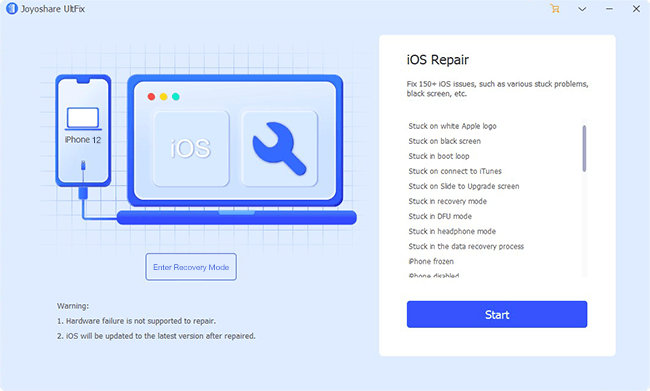 See More: 3 Easy Ways to Fix iPhone White Screen of Death |
(1) (Reply)
Allcall MIX2 Will Release Blue Color Version With AR Function / Tecno Camon X/camon X Pro Are Tecno's First Phones To Come With Android 8.1 Oreo / Here Is Apple's Airpower Wireless Charger Releasing Date
(Go Up)
| Sections: politics (1) business autos (1) jobs (1) career education (1) romance computers phones travel sports fashion health religion celebs tv-movies music-radio literature webmasters programming techmarket Links: (1) (2) (3) (4) (5) (6) (7) (8) (9) (10) Nairaland - Copyright © 2005 - 2024 Oluwaseun Osewa. All rights reserved. See How To Advertise. 21 |