A Comprehensive Guide To Resetting Your Iphone Without A Password - Forum Games - Nairaland
Nairaland Forum / Entertainment / Forum Games / A Comprehensive Guide To Resetting Your Iphone Without A Password (309 Views)
Fashion Designing: A Comprehensive Guide To Pursue Your Passion / Toto Site Review: A Comprehensive Look At The Best Betting Sites Online / Here's How You Can Password-protect Your PS5 (2) (3) (4)
(1) (Reply)
| A Comprehensive Guide To Resetting Your Iphone Without A Password by cara4: 3:37pm On Sep 07, 2023 |
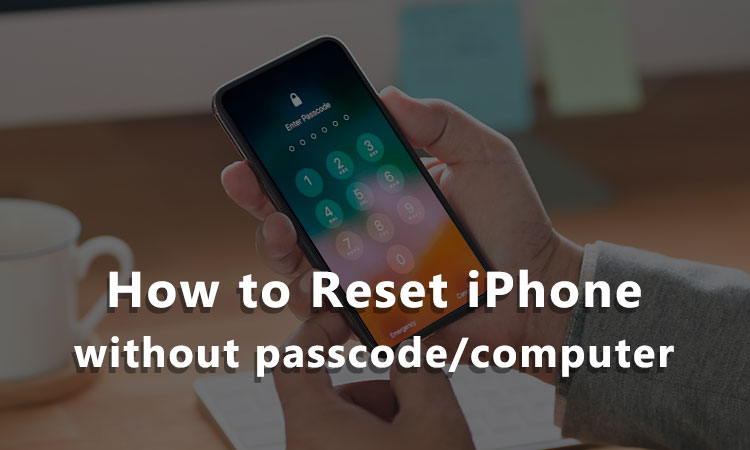 Forgetting your iPhone password can be a frustrating experience. But don't worry, we've got you covered! In this comprehensive guide, we will explore multiple methods to reset your iPhone without a password. Whether you're using iTunes, iCloud, Recovery Mode, or third-party tools, we'll walk you through each step to regain access to your device. Method 1: Using iTunes Step 1: Connect your iPhone to your computer Using a USB cable, connect your iPhone to a computer with iTunes installed. Make sure you have the latest version of iTunes to avoid any compatibility issues. Step 2: Backup your iPhone Before resetting your iPhone, it's essential to create a backup to avoid losing your data. In iTunes, click on the device icon and then click "Back Up Now." Step 3: Restore your iPhone Once the backup is complete, click "Restore iPhone." iTunes will prompt you to confirm the action. Click "Restore" again to start the process. Your iPhone will be reset to factory settings, and the password will be removed. Method 2: Using iCloud Step 1: Access Find My iPhone From a computer or another device, go to iCloud.com/find and sign in with your Apple ID. Make sure the Apple ID is the same as the one used on your locked iPhone. Step 2: Select your iPhone Click on "All Devices" at the top of the screen and choose your locked iPhone from the list. Step 3: Erase your iPhone Click "Erase iPhone" and confirm the action. Your iPhone will be reset to factory settings, and the password will be removed. Keep in mind that this method will only work if your iPhone is connected to the internet. Method 3: Using Recovery Mode Step 1: Turn off your iPhone Press and hold the power button until the "slide to power off" slider appears. Slide it to turn off your iPhone. Step 2: Enter Recovery Mode For iPhone 8 or later: Press and hold the Side button and one of the volume buttons until the power off slider appears. Drag the slider to turn off your iPhone. Connect your iPhone to your computer while holding the Side button. Keep holding the Side button until you see the recovery mode screen. For iPhone 7 and 7 Plus: Press and hold the Side button until the power off slider appears. Drag the slider to turn off your iPhone. Connect your iPhone to your computer while holding the Volume Down button. Keep holding the Volume Down button until you see the recovery mode screen. For iPhone 6s or earlier: Press and hold the Top or Side button until the power off slider appears. Drag the slider to turn off your iPhone. Connect your iPhone to your computer while holding the Home button. Keep holding the Home button until you see the recovery mode screen. Step 3: Restore your iPhone In iTunes, a message will appear stating that your iPhone is in recovery mode. Click "Restore" to reset your iPhone to factory settings and remove the password. Method 4: Using Third-Party Tools Several third-party tools can help you reset your iPhone without a password. Some popular options include iDATAPP iPhone Unlocker. These tools are easy to use and can unlock your iPhone in just a few steps. However, they may require a fee to access their full features. 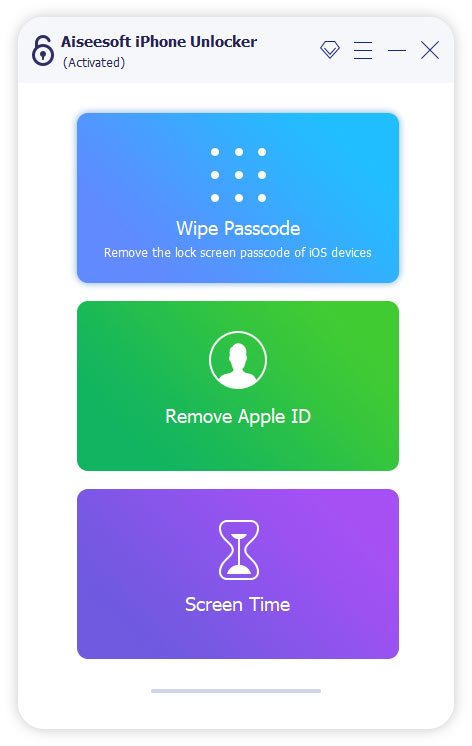 Step 1: Download and install the software Choose a third-party tool and download it to your computer. Install the software following the on-screen instructions. Step 2: Connect your iPhone to your computer Using a USB cable, connect your locked iPhone to your computer. Step 3: Unlock your iPhone Follow the instructions provided by the software to unlock your iPhone. The process may vary depending on the tool you choose. Conclusion Forgetting your iPhone password can be a stressful situation, but with the methods outlined in this guide, you can regain access to your device without much hassle. Whether you choose to use iTunes, iCloud, Recovery Mode, or a third-party tool, make sure to follow the steps carefully and create a backup of your data before resetting your iPhone. Related details: Factory Reset iPhone Without Password for Free How to Get iPhone Out of Recovery Mode? |
(1) (Reply)
Buy Diablo 4 Gold At Iggm.com With Coupon Code "WATER" (5% Off) / Bangla Word Software: Unlocking The Beauty Of Bengali Script / I Buy Scrap And Faulty Game
(Go Up)
| Sections: politics (1) business autos (1) jobs (1) career education (1) romance computers phones travel sports fashion health religion celebs tv-movies music-radio literature webmasters programming techmarket Links: (1) (2) (3) (4) (5) (6) (7) (8) (9) (10) Nairaland - Copyright © 2005 - 2024 Oluwaseun Osewa. All rights reserved. See How To Advertise. 18 |