How To Fix Computer Freezing Problems - Computers - Nairaland
Nairaland Forum / Science/Technology / Computers / How To Fix Computer Freezing Problems (455 Views)
Here's Why Your PC Keeps Freezing / Why Your Computer Keeps Freezing / Freezing Keyboard And Trackpad. (2) (3) (4)
(1) (Reply)
| How To Fix Computer Freezing Problems by Yinksdavid(m): 8:58am On Oct 12, 2021 |
There is nothing more annoying than having your work interrupted by your computer freezing unexpectedly which leaves you dreading it will not unfreeze and you will have to restart it and lose your unsaved work. Sadly, this type of problem triggers a big variety of users and can happen at any time while performing any type of activities. Users often speculate how did these freezes start and where are they coming from. We can say that a big variety of things can force the computer to struggle. For example, a lot of programs running at one time, lack of disk and computer space, lots of cache[1] in the system, outdated registry entries,[2] suspicious processes running in the background, etc. However, you should not worry, there are several ways to make sure that your computer would not freeze and jeopardize your data any longer. Continue with the following step-by-step instructions and choose the most suitable method for you. Additionally, you can also use automatical computer software to get rid of your problems. 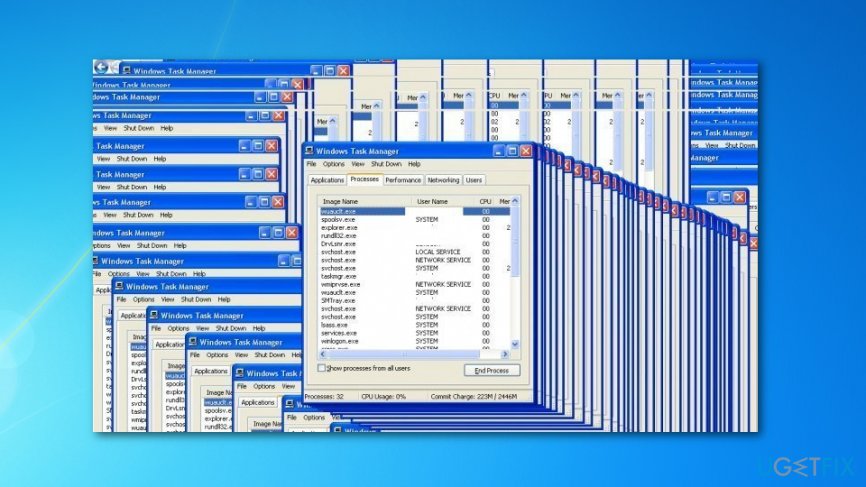 How to fix computer freezing problems? First and foremost, you should get rid of all potential threats such as worms, spyware, and other computer viruses that might be lurking on your machine. These unwanted guests might also be the way why your computer is operating slowly and freezing as they are likely to overuse various system resources and increase the CPU[3] usage level. You should perform a full system scan in order to find out if some dangerous threats are planted on your computer. We suggest using a tool such as [rev id-“Reimage”]. Nevertheless, this software is capable of optimizing the entire computer system, eliminating all outdated registry entries and cache that might also appear to be very helpful. Method 1. Remove all unnecessary apps This method is very simple but might appear to be very useful as maybe some additional software is the reason why you are facing computer freezes. Follow the below-given guide and make sure to eliminate every suspicious component. 1. Open Start Menu and find Control Panel; 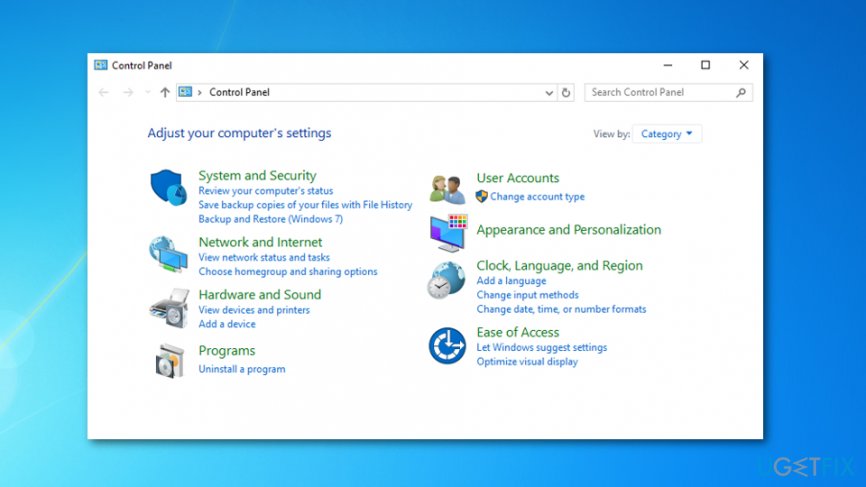 2. Locate programs that your no longer need and press Change/ Remove in order to uninstall the program; 3. Follow each step of the uninstall wizard and carry on with the process. Method 2. Defragment your hard disk Another option is to defragment your hard disk. Weekly defragmentation will ensure the best performance and effective work. You can defragment your disk by following these instructions: 1. Open Disk Defragmenter. Go to Start> type Disk Defragmenter in search field. 2. Under Current status, and choose the disk your want to defragment. 3. In order to check whether the disk needs to be defragmented, click Analyze disk. If you need a password confirmation, please type it in. Check Last Runcolumn. If the number is above 10%, defragmentation is needed. 4. Select Defragment disk. Provide a password, if needed. Method 3. Check the memory space If you have thoughts that computer freezes are related to memory problems, continue with these steps: 1. Press the Windows key and R button together. 2. When a run box appears, type in mdsched.exe and hit Enter 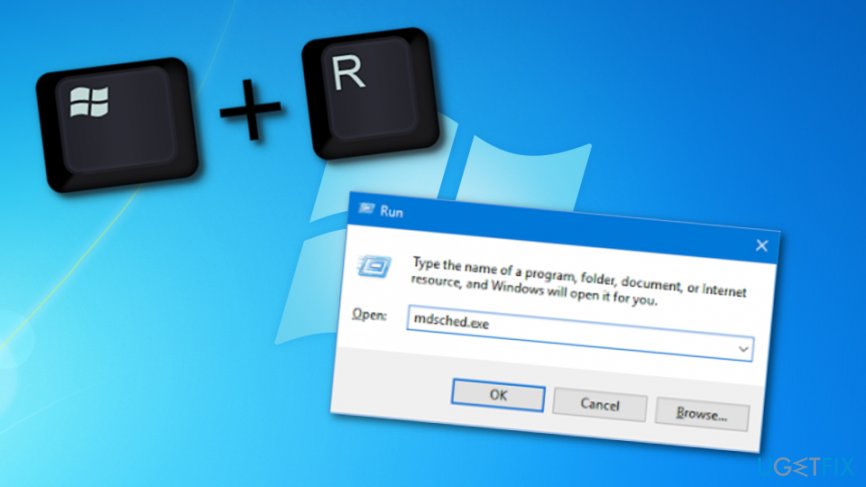 Restart your computer system. Method 4. Run System File Checker via cmd 1. Go to the Windows search zone and type “cmd”. 2. Once the Command Prompt app appears, right-click on it and choose to Run as Administrator. 3. Type in this command: sfc /scannow and press the Enter key. 4. After the scan is performed, write Exit and hit Enter. 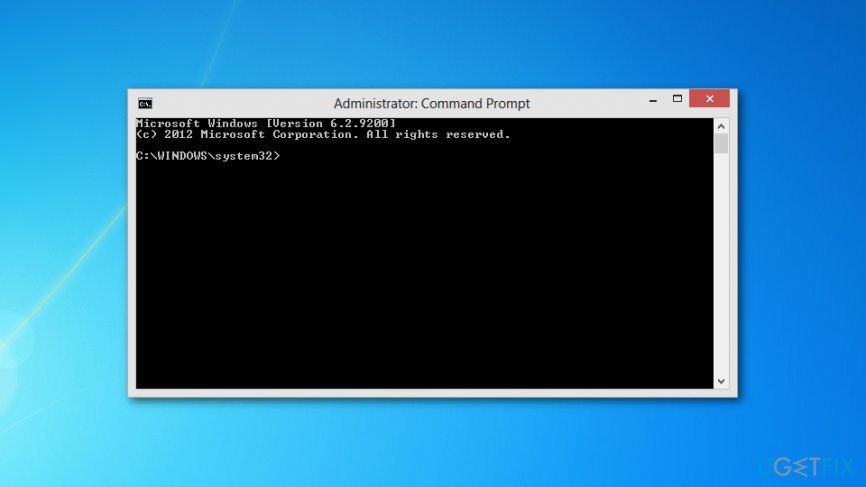 Method 5. Delete all temp files 1. Press and hold Windows key + R together. 2. Once the white box shows, type in “temp” 3. Press OK. 4. Once all .temp files appear, select them all. 5. Hit the Del or Delete button. 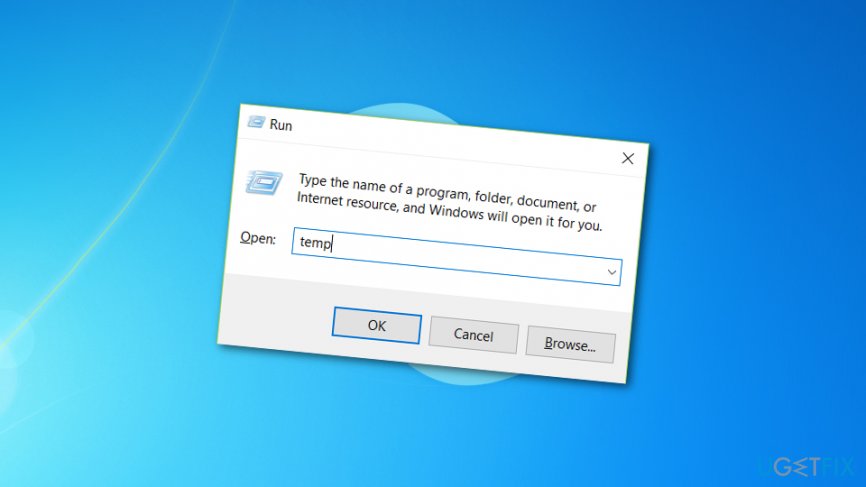 Method 6. Launch System Restore 1. Go to the Windows search zone and type in “restore”. 2. Select the option that says “Create a restore point”. 3. After that, click System Restore–>Next. 4. Choose the most recent time when your PC was operating normally and hit Next. 5. After that, click Finish–>Yes. 6. Wait until the process is finished and check if the problem has been solved. 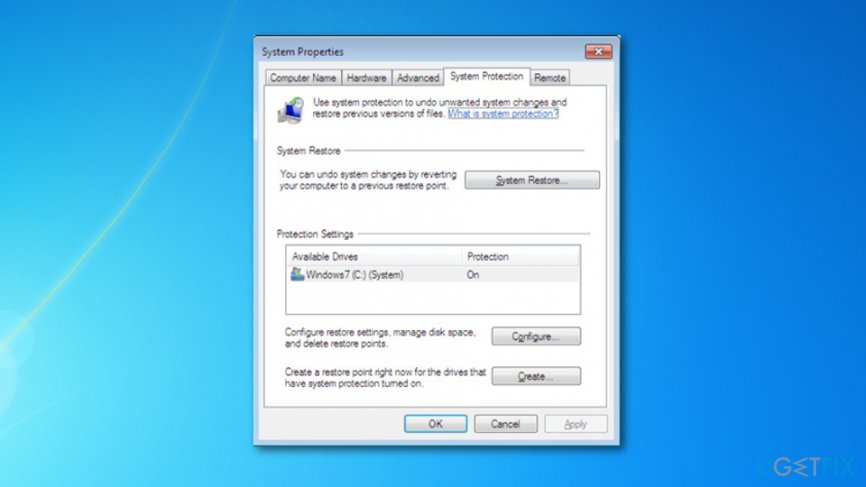 |
(1) (Reply)
Hp Envy I7 10th Gen / Webcam For Sale / Dell Latitude E6400 Laptop Now Available!!!
(Go Up)
| Sections: politics (1) business autos (1) jobs (1) career education (1) romance computers phones travel sports fashion health religion celebs tv-movies music-radio literature webmasters programming techmarket Links: (1) (2) (3) (4) (5) (6) (7) (8) (9) (10) Nairaland - Copyright © 2005 - 2024 Oluwaseun Osewa. All rights reserved. See How To Advertise. 15 |